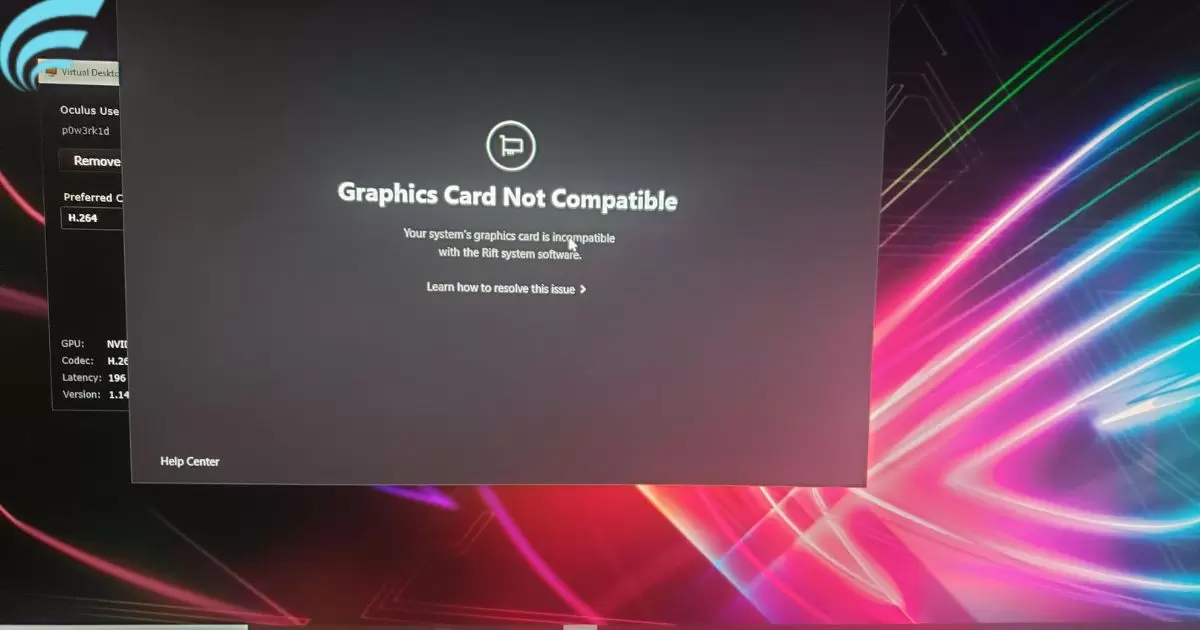Fixing a graphics card that is not compatible with Quest Link means making it work smoothly with your Oculus Quest. You do this by updating your graphics card, checking your computer’s abilities, and using the right cable. This way, you can enjoy VR gaming without any problems.
Are you tired of your graphics card causing headaches with Quest Link? Discover the solutions on How to Fix Graphics Card Not Compatible With Quest Link and unlock seamless VR gaming. Don’t miss out let’s get your VR adventure back on track.
To fix a graphics card that’s not compatible with Quest Link, start by updating your graphics drivers. Ensure your computer meets Quest Link’s hardware requirements, and use a compatible USB-C cable. Troubleshoot common error messages and, if needed, contact Oculus Support for personalized assistance. These steps will help you enjoy smooth VR gaming.
Reasons for Graphics Card Compatibility Issues
Graphics card compatibility issues can stem from various factors. It could be outdated drivers, insufficient system requirements, or software conflicts. Identifying the root cause is the first step in resolving the issue.
Outdated Graphics Drivers
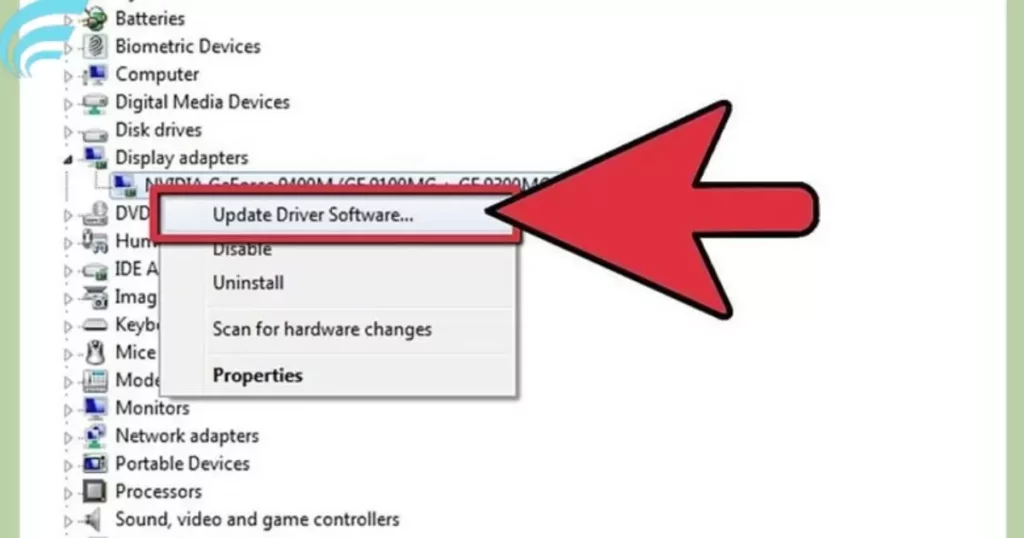
One of the most common culprits for graphics card compatibility issues is outdated drivers. To ensure your graphics card works seamlessly with Quest Link, it’s essential to keep your drivers up to date. Follow these steps to update your graphics drivers:
- Visit the website of your graphics card manufacturer (NVIDIA, AMD, etc.).
- Locate the drivers or support section.
- Enter your graphics card model and download the latest driver.
- Install the driver by following the on-screen instructions.
Checking Hardware Requirements
Oculus Quest Link has specific hardware requirements, and if your PC doesn’t meet them, you might face compatibility issues. Some of the key hardware requirements include:
- A compatible graphics card (NVIDIA GTX 1060 or AMD Radeon RX 480 or newer)
- A USB 3.0 port.
- Sufficient RAM and storage
- A compatible USB-C cable.
To check your system’s compatibility, follow these steps:
- Press the Windows key + R to open the Run dialog.
- Type dxdiag and press Enter.
- In the DirectX Diagnostic Tool, navigate to the System tab.
- Check the Operating System,Memory, and Processor sections for compatibility.
Updating Quest Link Software
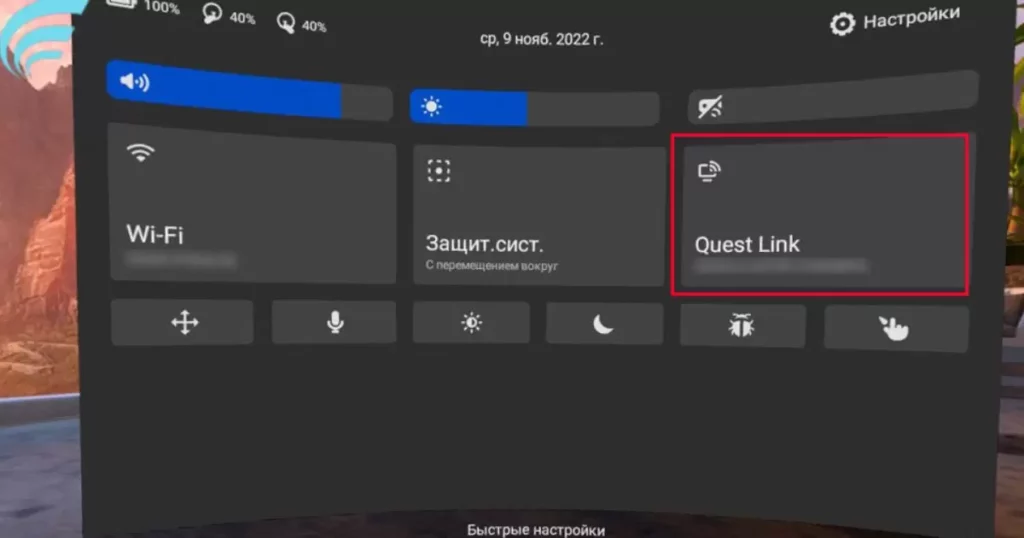
Oculus Quest Link software updates can sometimes resolve compatibility problems. It’s crucial to ensure that both your Oculus Quest headset and your PC have the latest software updates. Here’s how to update Quest Link software:
- On your Oculus Quest headset, go to Settings.
- Select Device.
- Choose Oculus Link from the menu.
- If an update is available, you’ll see a prompt to update your software.
On your PC:
- Open the Oculus app.
- Click on Settings in the lower-left corner.
- Select your Quest headset.
- Click More Settings and check for updates.
USB Port Considerations
Your USB ports play a significant role in Quest Link compatibility. Oculus Quest Link requires a USB 3.0 port for a stable connection. Ensure that you’re using a USB 3.0 or newer port for your Quest Link setup.
Restarting Your Computer
Sometimes, a straightforward computer restart, like answering the question What Graphics Cards Have 2 HDMI Ports? can work wonders in resolving compatibility issues. Restart your PC to ensure that any background processes causing conflicts are terminated.
Oculus Quest Link Cable Compatibility
The quality and compatibility of your Quest Link cable are essential for a successful connection. Oculus recommends using their official Oculus Link cable, but there are compatible third-party cables available. Check if your cable meets the required specifications.
Official Oculus Link Cable

The official Oculus Link cable is specifically designed for Quest Link and provides a reliable and high-quality connection. It’s a bit on the pricier side, but it’s worth the investment for a seamless VR experience.
Third-Party Compatible Cables
If you prefer a more budget-friendly option, several third-party cables are compatible with Quest Link. Look for cables that support USB 3.0 or newer and have a USB-C connector on one end and a USB-A or USB-C connector on the other.
Troubleshooting Common Error Messages
If you’re encountering error messages related to graphics card compatibility, here are some common messages and their solutions:
Graphics Card Not Compatible
- Ensure your graphics card meets the minimum requirements.
- Update your graphics drivers.
- Check your system’s hardware specifications.
USB Connection Not Working
- Use a USB 3.0 port.
- Ensure your USB cable is compatible and in good condition.
- Try different USB ports.
Oculus Quest Not Detected
- Restart your PC.
- Ensure your Quest Link cable is connected securely.
- Update your Oculus software.
Contacting Support
If you’ve tried all the troubleshooting steps and are still facing graphics card compatibility issues with Quest Link, it’s time to reach out to Oculus Support. They can provide further assistance and guidance tailored to your specific situation.
FAQs
What are the minimum graphics card requirements for Oculus Quest Link?
To use Oculus Quest Link, you’ll need a compatible graphics card, such as an NVIDIA GTX 1060 or AMD Radeon RX 480 or newer.
Why do I see a Graphics Card Not Compatible error message?
This error message appears when your graphics card doesn’t meet the minimum requirements for Quest Link. Make sure your graphics card is up to the task.
How do I update my graphics card drivers?
To update your graphics card drivers, visit the website of your graphics card manufacturer (NVIDIA, AMD, etc.) and download the latest driver for your card.
Can I use an adapter for USB-C to USB-A with Quest Link?
While using an adapter may work, it’s recommended to use a cable that has a USB-C connector on one end and a USB-A connector on the other for the best compatibility.
What should I do if none of the troubleshooting steps work to fix the compatibility issue?
If you’ve exhausted all troubleshooting options, contact Oculus Support for personalized assistance and guidance. They can help you resolve the compatibility problem.
Conclusion
Resolving the issue of a graphics card not playing nice with Quest Link boils down to simple steps. Ensuring your drivers are up to date, verifying your computer’s capabilities, and choosing the right cable are the first steps toward a compatible setup.
Troubleshooting common error messages and seeking guidance from Oculus Support, if needed, can iron out any lingering issues. By following these methods on how to fix graphics cards that are not compatible with Quest Link, you pave the way for an uninterrupted and immersive VR experience.
The key lies in patience and methodical troubleshooting. Each step brings you closer to a smoother gaming journey. Embracing these solutions empowers you to transcend the frustration of compatibility hiccups, welcoming an exciting world of virtual reality gaming without the hassle.