The “Error Occurred on GPUID: 100” message can be frustrating for PC users, but resolving it doesn’t have to be difficult. This guide explores the common causes behind the error and provides effective solutions to fix it. Learn how to properly diagnose potential hardware, software, and setup issues causing the problem.
Troubleshooting mysterious error codes starts with understanding what could be triggering it. This article delves into various reasons related to outdated drivers, overheating, power problems, and more. Armed with knowledge, you’ll know exactly how to methodically test and remedy each potential culprit to get back to enjoying games and apps hassle-free.
Understanding the root causes is key to a permanent solution. From outdated graphics drivers to faulty hardware, learn everything that can result in the dreaded error. Get step-by-step guidance for properly installing graphics cards, ensuring stable power, cleaning malware, and more.
Common Reasons Behind “Error Occurred On Gpuid: 100”
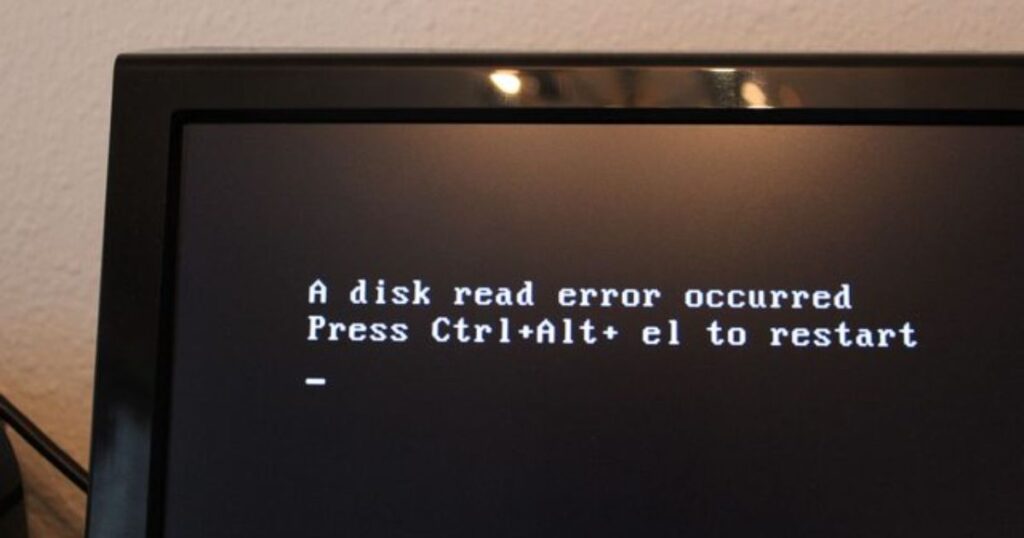
Outdated graphics drivers top the list, as new versions squash bugs and improve compatibility. Power supply problems interfere with stable voltage delivery to components. Improperly installed graphics cards lack proper seating and connection. GPU instability in Nvidia’s debug mode subjects hardware to unnecessary stress testing. An old graphics card nearing the end of its life can also sometimes cause the “Error Occurred on Gpuid: 100” issue as its components degrade over time.
Conflicting system software like outdated chipset drivers causes glitches too. Overheating from poor airflow or overtaxed fans pressure hardware beyond limits. Last but not least, some manufacturing defects or physical damages to certain chips or boards within graphics cards trigger the error as well. Isolating suspects rules out easy fixes first.
Outdated Graphic Driver:
Graphics card drivers quickly fall out of date, leaving hardware unsupported and prone to errors. Ensure to stay within 6 months of the latest recommended version for your GPU model to avoid compatibility issues.
Power Supply Problem:
Underpowered or malfunctioning power supplies can’t sustain steady voltages as components demand more wattage during intensive tasks. Fluctuations or shorts cause visual glitches.
Improper Graphic Card Installation:
If loose, pressed in at an angle, or contacting other components, graphics cards lack a reliable connection to the motherboard. Reseat firmly with antistatic protection.
GPU Stability Issues With Nvidia Control Panel’s Debug Mode:
Debug mode subjects hardware to additional testing processes putting undue stress. Unless needed for troubleshooting specific issues, disable this advanced diagnostic setting.
Software Conflicts:
Outdated chipsets or system drivers can interfere or introduce bugs not caught before release. Keep all software including BIOS up-to-date for trouble-free interactions.
Overheating:
Prolonged high-load tasks heat components beyond safety thresholds if airflow/cooling fails. Add case fans, clean out dust bunnies, reduce overclocks, or replace aged thermal paste when necessary.
Faulty Hardware:
On rare occasions, manufacturing defects produce intermittent glitches necessitating replacement of the affected part like the graphics card, power supply, or faulty motherboard component.
Solutions How To Fix “Error Occurred On Gpuid: 100”
The best approach combines software and hardware methods. Update drivers, uninstall overclocks, and check for Windows/BIOS updates. Physically inspect connections, and seating, and look for signs of overheating or damage. Run diagnostics like MemTest86 for RAM. Use cleaning tools to uninstall and reinstall drivers for a fresh start. Monitor temperatures during stress tests using HWMonitor. If issues persist, suspected faulty parts may need replacing. Perseverance finds solutions.
Update Graphics Card Drivers:
Check the manufacturer’s website and install fully updated certified drivers for your GPU model. Ensure selecting the correct GPU make/model and operating system to avoid incompatibilities.
Install Graphic Card Properly:
Eject then reseat firmly the graphics card and lock it into the motherboard slot securely. Make sure all power connections are plugged in fully on both ends as well.
Verify Power Supply (Cable Connections):
Use a PSU calculator to determine actual power needs. Inspect cables for splits, shorts or damage then reconnect firmly. Try another tested supply to isolate faulty units
Inspect Faulty Hardware:
Check for any visible damage, bulging caps, or burns on main components. Replace suspected faulty parts one by one to pinpoint issues.
Disable Overclocking:
Overclocks strain delivery systems. Reset BIOS to default or optimize settings. Stability validates over longer tests before pushing limits further.
Regular Maintenance:
Blow out accumulated dust obstructing airflow from heatsinks and fans monthly. Replace aged thermal pastes every 1-2 years for optimal cooling.
Scan for Malware and Conflicting Software:
MalwareBytes quickly scans for infections while Display Driver Uninstaller thoroughly removes leftovers before a graphics driver reinstalls.
Seek Professional Help:
If issues persist, a qualified technician’s diagnostic rig and spare parts help isolate problems beyond a DIY user’s scope or ability.
Understanding And Resolving The “Error Occurred On GPUID: 100” Issue:
| Cause | Resolution |
| Old graphics drivers | Update drivers |
| Incorrect card installation | Reinstall correctly |
| Power supply problems | Check cables, and replace them if needed |
| Hardware damages | Inspect for damages |
| Overclocking instabilities | Reset BIOS defaults |
| Heat issues | Improve airflow/cooling |
| Viruses or conflicts | Scan and uninstall software |
| Last resort fixes | Driver sweeper, fresh Windows install |
H3. Old Graphics Card Drivers:
Check the manufacturer’s website to find and download the latest stable driver version certified for your card. Thoroughly uninstall old drivers first before installing updates.
Putting in the Graphics Card the Wrong Way:
Eject then firmly reinstall the graphics card, locking it securely into place and ensuring all power connections are fully plugged in on both ends.
Power Supply Problems:
Use a power supply calculator to verify sufficient wattage. Check power cables for damage or loose connections then reconnect securely. Try a different known working PSU.
Checking for Broken Parts:
Inspect for any visible damages like burns, bulges, or cracks on major system components that could cause faults or crashes. Replace suspect faulty parts.
Turning Off Overclocking:
Reset BIOS to defaults to remove overclocking variables until stability is revalidated through thorough testing at stock speeds.
Keeping Your Computer Clean and Cool:
Use compressed air monthly to clear out dust-blocking airflow through heatsinks and fans. Monitor temperatures during stress tests and improve cooling as needed.
Checking for Viruses and Bad Software:
Run full system scans with antivirus software and use Display Driver Uninstaller to scrub the system of leftover files before a fresh driver installs.
Using a Tool for a Clean Driver Install:
DDU in safe mode fully uninstalls graphics drivers followed by a new installation for a clean slate, especially after significant Windows or hardware changes.
An error occurred on GPUID: 100 even with 3D Mark:
Some graphics cards push functionality to their limits through advanced Nvidia features like debug mode. Unless troubleshooting, avoid stressing hardware unnecessarily. Instead use lighter stress tests like Unigine Heaven to replicate the problem. Monitoring tools like HWMonitor show voltages, temperatures, and usage levels during tests to spot abnormalities. Make stress testing phases brief initially and address any issues found before further pushing limits.
Can a simple computer restart fix the ‘Error Occurred on Gpuid: 100’ issue? (120 words)
Occasionally restarting reloads fresh system resources and clears minor glitches. However, reboots rarely repair underlying causes and symptoms often recur. The fix depends on thorough troubleshooting of each potential issue methodically.
Restart after hardware or software changes and observe behavior over multiple full sessions under varying loads before considering a problem resolved. Permanent solutions require identifying and addressing root causes, not just surface-level restart fixes.
Is upgrading my GPU a viable solution if I frequently encounter this error?
While a more powerful graphics card can help improve overall system stability and performance, upgrading should only be considered as a last resort for resolving the “Error Occurred on GPUID: 100” error message. Before purchasing a new GPU, it’s important to thoroughly troubleshoot and rule out other potential causes like faulty drivers, insufficient power supply wattage, improper installation, heating issues, and software conflicts.
A new graphics card will not fix problems stemming from these root causes. Only if all other areas have been optimized without success should upgrading be viewed as an option. It’s best to fully exhaust software and hardware remedy methods first.
Can Virtual Reality (VR) applications or games trigger the ‘Error Occurred on Gpuid: 100’ message more frequently?
The intensive graphics processing required for smooth VR experiences puts significant strain on systems. If a PC is operating near or above its recommended specifications, VR workloads can potentially expose instability and cause errors like “GPUID: 100” to occur more often than with traditional games and apps. The added heat and resource demands may push some components over optimal thresholds.
For users already encountering the error, troubleshooting VR issues requires ensuring the system meets minimum recommended standards. It’s also important to optimize settings, resolve any other non-VR problems, and disable overclocks to gain stability and headroom. Addressing other potential hardware or software issues first helps minimize the risks of VR exacerbating underlying problems.
Are there any software tools available to diagnose the root cause of the ‘Error Occurred on Gpuid: 100’ message?
Several free utilities can help pinpoint potential issues causing the “GPUID: 100” error. Event Viewer provides a system error log to analyze specific codes and timestamps that may reveal patterns. GPU benchmarking tools like 3DMark stress the graphics hardware while monitoring software to uncover voltage/clock/temperature abnormalities.
Driver verifier and debugging features within the latest WHQL drivers also allow for imposing additional validations during stress testing. Device Manager and dx diag display device information. Used together, these diagnostics provide deeper insights than generic monitoring alone. By leveraging multiple tools, the troubleshooting process becomes more targeted at isolating graphics card problems.
Can a simple computer restart fix the ‘Error Occurred on Gpuid: 100’ issue?
While restarting may clear error messages temporarily by reloading fresh system resources, it rarely addresses underlying causes. The issues triggering the “GPUID: 100” error often resurface the next time intensive graphics processing is required. Without determining the root problem and applying a focused solution, restarting only provides fleeting relief but not a permanent fix.
To properly resolve the error, it’s important to thoroughly troubleshoot potential issues methodically rather than rely on surface-level restarts. All software and hardware variables must be investigated and addressed individually. Multiple full sessions under different loads post-change are needed to verify stability before considering a fix to be effective.
Can this error damage my computer?
While the “Error Occurred on Gpuid: 100” message itself likely causes no direct physical damage, the underlying issues triggering it could eventually harm hardware if left unaddressed. Frequent crashes from overheating or unstable overclock degrade components more quickly over time through thermal cycling. Fluctuating power delivery also puts undue stress on voltage regulation circuitry.
Constant reboots or freezes from corrupted drivers or faulty parts also promote software and mechanical wear. By properly troubleshooting and resolving the true root problems, such as cooling, power delivery, or instability issues, the risk of potentially expensive repairs down the line is reduced. Making needed optimizations and staying on top of maintenance helps ensure graphics errors remain non-destructive annoyances rather than growing into costlier problems.
Is the ‘Error Occurred on Gpuid: 100’ specific to Nvidia GPUs, or can it occur with other GPU brands like AMD?

While some fixes may target Nvidia hardware specifically, graphics errors are not exclusive to any one manufacturer. The root causes that can trigger the “GPUID: 100” error, such as outdated drivers, power constraints, overheating, defective installations, and other software/hardware issues, can potentially affect AMD and Intel integrated graphics as well.
Both Nvidia and AMD have their control panel utilities and low-level driver models that are customized. But at their core, the graphics cards all function to display frames and are subject to similar reliability factors. By understanding the common failure points like compatibility, thermals, and electrical delivery, the Troubleshooting process remains largely translatable between vendors to resolve generic instability and error codes.
Frequently Ask Questions
1. Possible fix for crashing/freezes on NVIDIA cards
Look into driver upgrades, make sure the GPU is properly cooled, and think about adjusting power management and other settings to fix crashes or freezes on NVIDIA graphics cards.
2. nvlddmkm error
Thenvlddmkm error can point to an NVIDIA driver issue. To solve issues, update them, look for incompatible applications, or contact the NVIDIA forums.
3. Assistance with an aorus 3080 nvlddmkm error
Update GPU drivers, modify power settings, and keep an eye on temps if you’re one of the Aorus 3080 users experiencing nvlddmkm issues. For detailed support on this model, check out the Aorus forums or support.
4. Reporting a bug “nvlddmkm” errors event id 0 \Device\Video3
Try updating drivers, log Event ID 0 on \Device\Video3, and examine system logs for more information if you’re experiencing “nvlddmkm” issues. If the problem persists, report it to NVIDIA support.
5. Video drivers crashing: \Device\Video5 Error occurred on GPUID: 100
Examine Video3 issues on GPUID: 100 by making sure all hardware connections are correct, monitoring for overheating, and updating graphics drivers. For more assistance, look for it in the appropriate forums or support channels.
6. Video3 Error occurred on GPUID: 100
Update graphics drivers, look for overheating, and make sure all hardware connections are correct to investigate Video3 issues on GPUID: 100. For additional assistance, look for it on relevant forums or support channels.
7. \Device\Video3 Error occurred on GPUID: 100 00000000020030000000000000000000000000000000000000000000000000000000000000000000.
Error 7 on GPUID 100 denotes a \Device\Video3 issue. There are no specifics regarding the mistake given, which makes it difficult to identify the problem without more facts.
8. Video drivers crashing devicevideo5 error occurred on gpuid 100:
Video drivers are crashing on \Device\Video5, with GPUID 100, according to error 8. To fix the problem, identify and update drivers, look for conflicts, and keep an eye on system stability.
9. Can I Fix The “Error Occurred On Gpuid: 100” Error By Simply Restarting My Computer?
The “Error Occurred on GPUID: 100” problem may momentarily disappear if you restart your computer, but you should still look into it further. For a more long-term fix, drivers should be updated and hardware/software conflicts should be checked.
10. Should I Consider Upgrading My GPU if I Frequently Encounter This Error?
If you keep seeing the “Error Occurred on GPUID: 100,” you might think about upgrading your GPU. Upgrading can improve efficiency and perhaps fix compatibility problems that caused the error.
11. Can Virtual Reality (Vr) Applications Or Games Trigger The “Error Occurred On Gpuid: 100” Message More Frequently?
It is possible for Virtual Reality (VR) programs or games to cause the “Error Occurred on GPUID: 100” notice to appear more frequently, particularly if they require a high level of graphics processing power. Increasing your GPU might assist in reducing these problems.
12. Are Any Software Tools Available To Help Diagnose The Root Cause Of The “Error Occurred On Gpuid: 100” Message?
Indeed, some software programs can assist in determining the underlying reason for the “Error Occurred on GPUID: 100.” For troubleshooting purposes, utilities such as GPU-Z, MSI Afterburner, and Windows Event Viewer can offer insights into GPU-related difficulties.
13. Does The ” Error occur On Gpuid: 100″ Specific To Nvidia Gpus, Or Can It Occur With Other GPU Brands Like Amd?
The “Error Occurred on GPUID: 100” message is not exclusive to Nvidia GPUs; it can also appear on GPUs made by AMD. This error is associated with generic problems with GPUs and could impact different manufacturers of graphics cards.
Final Thoughts
By learning about typical causes and following a structured approach examining drivers, hardware installation, thermal management, power delivery, and cleaning software, most users resolve GPuid errors. Monitor conditions regularly to catch problems early. With patience and methodical elimination of variables, the troubleshooting process yields solutions. Maintaining optimal performance prevents many issues in enjoying graphics technologies smoothly.
Refer back to this guide anytime encounter instability. Its exhaustive examination of trouble areas from outdated software to poor airflow, together with free diagnostic tools, empowers resolving the Error that Occurred on Gpuid: 100 satisfactorily. Consult manufacturer support for condition-specific advice too. With proper care, even older systems run flawlessly for many more years of gaming enjoyment. Most importantly, never ignore signs that could aggravate costly repairs if unchecked.
Graphical glitches ruin the experience but finding fixes satisfies like conquering a challenging puzzle. This educational deep-dive explains everything behind the dreaded error code and how to remedy the situation permanently. Commit to ongoing maintenance avoiding problems and maximizing hardware lifespan. With methodical testing and the will to learn, PC enthusiasts triumph over any software or hardware obstacles in their path. Most of all, remember troubleshooting should stimulate rather than frustrate.











