Keeping a GPU within its optimal temperature range is important for performance and longevity. However, determining what is truly too hot can vary between different GPU models and brands. Understanding the key temperature thresholds can help keep systems reliably cooled to avoid potential issues.
Many PC enthusiasts are surprised to find that their high-end GPU may be designed to operate at temperatures pushing 90°C or higher during intense gaming. Some graphics cards will start throttling clocks only once they breach the 95°C mark. You might think anything over 80°C seems highly toasty. However, modern silicon is engineered to withstand short bursts at much greater heat than we assume.
While prolonged use over 90°C is best avoided, temporary excursions into the low 90s generally won’t hurt most graphics cards in the short term. The real danger zones begin above 100°C. At this point, long-term degradation issues may start to develop over many months or years of repeated extreme overheating. Immediate damage is unlikely until sustained loads over 105°C. But to enjoy trouble-free operation and maximize lifespan, the goal is usually to maintain an average temperature below 85°C whenever practicable.
Why Do GPUs Heat Up?

GPUs heat up because they contain many powerful components packed into a small space that must work together seamlessly to render high-quality 3D graphics and complex calculations in real time. At their core are the graphics processing units (GPUs), specialized integrated circuits designed to rapidly manipulate and alter memory to process the graphics for your games and applications.
Alongside the GPUs sit dedicated video memory chips, known as video RAM or VRAM, which store the texture maps, shadows, lighting effects, and other assets needed for rich in-game visuals. MSI makes some popular MSI graphics cards such as the MSI Gaming series known for their performance and reliability. This memory must be quickly accessed and moved around by the GPUs hundreds of times per second.
To achieve the level of parallel processing required, modern GPUs contain billions of tiny transistors that switch on and off countless times per second. This level of activity generates a significant amount of wasted energy in the form of heat. Further adding to the thermal output are the power delivery components – voltage regulators, capacitors, inductors, and more – needed to safely supply power to the hungry processors and memory inside the graphics card.
All of this thermally significant hardware is concentrated into an area often less than 12 square inches on the printed circuit board. With no good way to dissipate this excess heat, components would quickly overheat and fail. That’s why advanced cooling solutions are required to keep GPUs from literally burning up during gaming.
How Are GPUs Cooled?

Various active and passive cooling methods have been developed to tackle the thermal management challenges inside modern GPU designs. All aim to extract waste heat from hot components and release it safely out of the case before recycling cooler air back through the cooling loops. The most common solutions are:
Open Air Cooling
Open-air cooling passively relies solely on the natural convection of air through the computer case to cool components. While simple and maintenance-free, it is only effective for low-power GPUs producing moderate waste heat. Without any fans to actively move air, passive heatsinks alone often cannot keep up with the thermal loads of high-end graphics cards during gaming loads.
Blower Style Air Cooling
To maximize the exhaust of hot air from inside the case, blower-style fans were developed. Rather than pushing heated air around multiple times through the case like conventional fans, blower coolers intake air through a central heatsink and accelerate it out the rear case exhaust port immediately. This focused channeling of airflow helps maintain cooler case temperatures around other components by efficiently venting the GPU’s heat externally. However, blowers tend to be louder under full load than other solutions.
AIO Hybrid Cooling
All-in-one liquid coolers supplement conventional heatsink designs with self-contained closed-loop water cooling subsystems. Asetek pioneered this approach, mounting slim radiators and pumps directly onto the large GPU die area to efficiently draw away heat. While more effective than air alone, AIO hybrid coolers only cool a portion of the graphics card’s total heat load. The cooling performance depends on factors like radiator size, fan speeds, and ambient temperatures.
Liquid Cooling
Full-coverage custom liquid cooling loops go even further by directly mounting high-performance water blocks that contact nearly the entire printed circuit board area of high-end graphics cards. Thick multi-radiator kits and powerful water pumps combine to disperse heat faster than any air cooler could. However, custom liquid cooling requires much more equipment, tubing runs, and maintenance compared to other solutions. Leakage also poses risks so kits must be assembled properly. The thermal and acoustic performance benefits can be well worth it for enthusiasts though.
Factors Affecting Your GPU’s Thermals

Several variables outside a GPU’s direct cooling solution can impact its operating temperature under load. Understanding these factors helps maximize cooling and avoid unnecessary heat buildup.
Ambient Temperature
The surrounding air temperature that a PC case inhales has a large influence. On hot days, it becomes more challenging for coolers to reject waste heat in the air. GPUs will naturally run a few degrees warmer in a 24°C room over a well-ventilated 18°C one, for example.
PC Form Factor & PSU
More compact Mini-ITX cases limit airflow compared to larger Mid-Tower designs. Excess heat also accumulates when the power supply is mounted directly above components rather than drawing air from outside the case.
Case Cooling
An optimal case setup with several intake fans at the front and bottom and exhausts at the rear and top creates positive pressure and constant airflow across all components. Cases with restricted ventilation or only one exhaust fan perform worse thermally.
Ambient Temperature
The air temperature surrounding a PC case plays a big role in how easily heat is expelled from components. On hotter days, a GPU will normally run a few degrees warmer than on cooler ones as there is less temperature differential to drive heat away. Ensuring adequate airflow through the case helps offset this effect. In warmer rooms, extra case fans or relocating the PC to a cooler spot can lower internal temperatures.
How to Monitor Your GPU’s Temperature
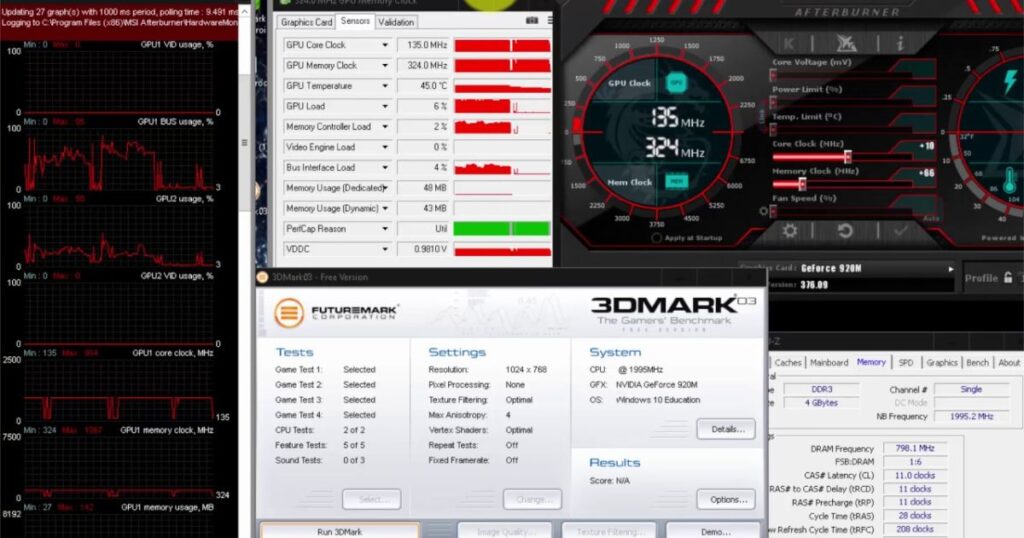
Being aware of a graphics card’s operating temperatures is important for ensuring it stays within a safe thermal operating range during gameplay or other intensive tasks. A few common ways to monitor the GPU include:
Windows 10 Task Manager
The task manager’s performance tab displays basic real-time data on overall system resource usage. It shows the current GPU temperature which is handy for quick checks, though lacks further detail.
Using Your GPU’s System Monitoring Software
Manufacturers like Nvidia and AMD provide diagnostic software like MSI Afterburner, Radeon Settings, and GeForce Experience that provide more granular temperature readings along with fan speed control options.
Using 3rd Party Software
Alternatives such as GPU-Z, HWInfo, and OpenHardwareMonitor also monitor the GPU temperature alongside other vital stats. Some can log data to analyze temperatures over time which helps troubleshoot occasional spikes.
Average GPU Temperatures
Under typical gaming loads, most modern graphics cards with proper cooling remain below 80°C which is considered a safe operating threshold. Idle temperatures range from 30-50°C depending on the cooling system and case airflow. Red flags are temperatures persistently over 90°C or large inconsistent fluctuations which could indicate poor contact or failing fans.
What Temperature Is Too Hot for a GPU?

While all components have a maximum rated temperature above which damage may occur, symptoms of high heat often appear well before this point through reduced performance or safety mechanisms. General guidelines are:
Nvidia
Above 95°C Nvidia GPUs will start to throttle clocks and TDP automatically to protect against overheating. Prolonged exposure to temperatures over 100°C risks shortening the lifespan though damage is uncommon until 105-110°C is sustained.
AMD
For AMD graphics cards, prolonged heavy loads with the GPU core consistently over 90°C should be avoided. Above 85°C the clocks may begin to downclock slightly as a safety measure. Some accelerated silicon degradation could potentially occur if AMD GPUs remain over 80°C during gaming for extended periods.
What Happens When Your GPU Gets Too Hot?

- When GPU temperatures overshoot their safe operating ranges due to cooling or environmental issues, several things may occur:
- Automatic thermal throttling kicks in, often starting around 95°C on Nvidia or 85°C on AMD cards. This reduces core and memory clocks to lower the heat output and prevent further temperature increases temporarily at the cost of performance.
- If heat content continues rising even while throttled, the driver or BIOS may force a reset or crash to the desktop as an emergency response. This prevents further temperature increase but loses your work.
- In rare extreme cases of loose heatsinks, broken fans, or complete cooling failure, temperatures over 110°C could damage onboard components through heat exposure over time via accelerated electro-migration effects. This may cause artifacts, corrupted outputs, or failure to initialize correctly on future boots.
- As a last resort, many modern GPUs have internal temperature sensors that shut the system completely down once a very high threshold like 120°C is approached. This protects against permanent damage from runaway heating scenarios.
How to Lower Your GPU’s Temperature

With a little optimization, most gaming PCs can maintain comfortable GPU temperatures even during intensive sessions. Basic steps include:
Open/Clean the Case
Dust buildup within just a month can significantly reduce airflow effectiveness. Removing dust bunnies keeps fans, vents, and heatsinks running at peak performance. Compressed air helps dislodge stubborn particles.
Check if the GPU Fans Are Running
Faulty or blocked fans cannot perform their critical cooling role. Verify fans spin under load for all cooling solutions like open-air, AIOs, or custom loops.
Adjust Overclock Settings or Fan Speeds
Modifying fan curves in monitoring software raises speeds sooner for more continuous cooling. Lower overclocked core/VRAM speeds also reduce the amount of waste heat generated.
Add Case-Fans
Extra intake fans at the front and bottom or an additional rear exhaust help maintain positive pressure through the case to flush hot air out before it builds up internally.
Replace the Thermal Paste of your GPU
Fresh thermal paste between the hot chip surfaces and cooling solution helps lower temperatures by 1-5°C on average by ensuring optimum heat transfer.
Lower Ambient Temperature
For times when the room temperature rises above comfortable levels, using central air conditioning, a standing fan, or simply moving the PC to a cooler area of the home can shave a few degrees off internal component temperatures. Every little bit helps maximize performance potential during gaming sessions on warm days.
Advanced Cooling Options for Enthusiasts

Those who demand the lowest possible GPU temperatures or push their silicon to the limits through overclocking have additional cooling paths to explore beyond basic steps:
Larger aftermarket heatsinks
Replacing basic coolers with beefier aftermarket offerings like Accelero, Arctic Accelero or Raijintek Morpheus spread heat over a larger surface area for better dissipation versus stock.
Higher CFM case fans
Swapping case fans for higher cubic feet per minute models like Noctua’s NF-A14 or Be Quiet!’s Silent Wings 3 propel more air through restrictive heatsinks and cases.
Undervolting GPUs
Lowering operating voltage slightly while retaining stock clocks removes thermal headroom for potential overclocking gains while using less power and producing less waste heat.
Watercooling GPU blocks
Full-coverage water blocks maximize direct contact for the highest-performance water-cooled builds. Expensive but removes huge amounts of heat versus air cooling alone.
Larger radiator surface area
Fitting radiators with larger surface areas cooled by powerful fans allows the dissipation of much higher thermal loads in water-cooled systems compared to AIOs. Triple 360mm radiator kits keep even multi-GPU setups ice cold.
Proper rad/fan positioning
Mounting radiators as intake in the front filters dust while exhaust tops and rears vent heat from the case efficiently without recirculating hot air.
Hybrid/combo methods
Some water-cooling kits or mods involve hybrid approaches, adding water blocks to GPUs while air-cooling other components. The best of both worlds helps balance thermals and practicality.
OC Scanner apps
Overclocking utilities like MSI Kombustor scan for the highest stable clocks at a given voltage/frequency by stress testing with real-time temperature monitoring to find each GPU’s thermal ceiling before errors occur.
With diligence monitoring temperatures and optimization for airflow, even the hottest components can run safely and reliably within specifications. Preventing thermal throttling or accidental damage further futureproofs pricey hardware. If temperatures remain too high despite measures, alternative cooling solutions may be required instead of lower performance settings.
With an understanding of factors that impact heat and proper techniques, gamers can maximize enjoyment without worrying excessively about internal component temperatures. Let me know if any topics need further explanation!
FAQ’s
Is 140 F hot for a GPU?
Yes, 140°F/60°C would be considered hot for most GPUs. Most manufacturers specify the upper safe limit is around 95°C/203°F under load.
Is 70 Degrees too hot for a GPU?
No, 70°C/158°F is generally not too hot for a GPU. This temperature is still within the normal operating range for most graphics cards.
Is 82C safe for GPU?
Yes, 82°C/180°F would be safe for most GPUs during intensive tasks like gaming. This temperature is below the upper limits and throttling thresholds of around 85-95°C specified by manufacturers.
Is 90 GPU temp safe?
A temperature of 90°C/194°F could be approaching the upper safe limit for some GPUs but is still acceptable for most models in the short term. Prolonged periods over 90°C are best avoided, but temporary spikes up to 95°C generally won’t cause issues for modern graphics cards.
Conclusion
In conclusion, there is no single temperature threshold that is considered too hot for all GPUs. Manufacturers each specify their guidelines based on testing and component tolerances. The best approach is to monitor temperatures during intensive tasks and optimize cooling solutions to maintain averages below each chip’s recommended ceiling. This ensures optimal stability, performance, and useful lifespan from your expensive graphics hardware investment over many years of service.
With diligent maintenance of case airflow and thermal solutions, combined with monitoring software to alert of any potential issues, most gaming PCs can safely prevent excessive GPU overheating from compromising the experience or shortening components’ lives unnecessarily. Staying within each product’s advised operating range is the goal.











