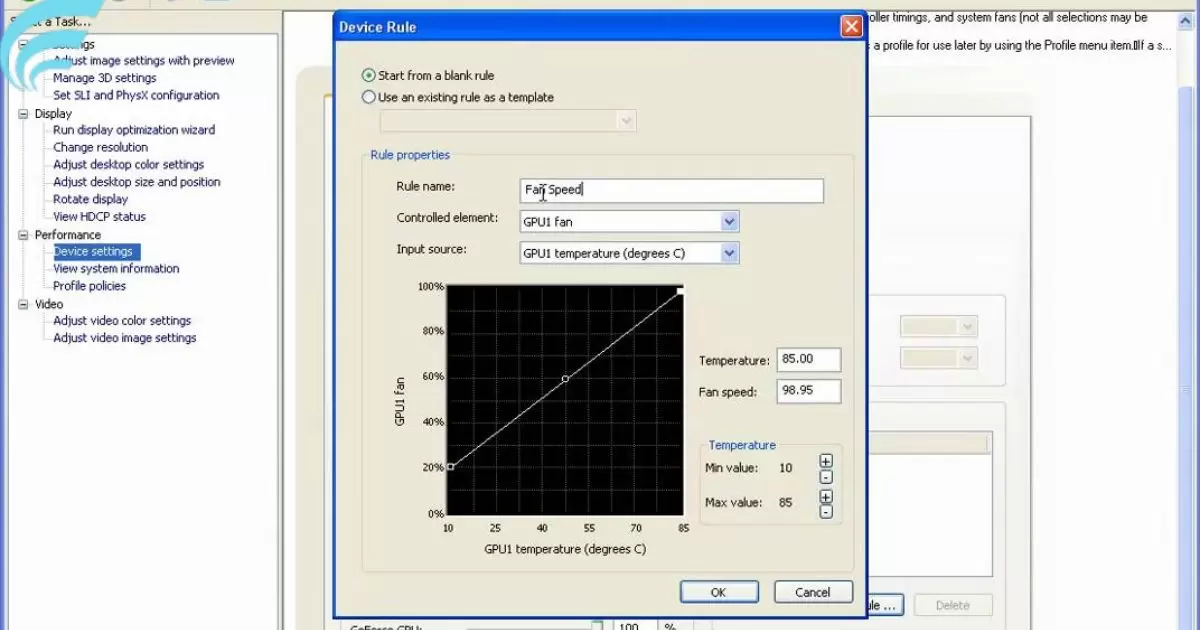Adjusting GPU fan speed is like controlling a computer’s cooling system. It helps regulate the temperature of the graphics card to prevent overheating. You can do this easily using special tools that let you customize how fast the fan spins. By finding the right balance, you ensure your computer stays cool, works well, and lasts longer.
Ever wondered how to keep your computer running smoothly and lasting longer? Dive into the world of tech simplicity by learning how to adjust GPU fan speed. Take control of your graphics card’s temperature effortlessly, ensuring optimal performance with just a few clicks. Let’s unravel the secrets of efficient cooling together; your computer will thank you.
Curious about keeping your computer cool? Learn how to adjust GPU fan speed, a simple yet effective way to control your graphics card’s temperature. Using user-friendly tools, you can customize the fan settings, preventing overheating and ensuring your computer runs smoothly. Dive into this tech-savvy solution and enhance your PC’s performance effortlessly.
Adjusting GPU Fan Speed: Why It Matters
GPU temperature management is crucial for optimal performance and longevity. When your graphics card gets too hot, it can lead to reduced efficiency and potential damage. Adjusting the GPU fan speed is a practical solution to regulate temperature.
The GPU fan, responsible for cooling, needs to spin faster when the workload increases, preventing overheating. This adjustment ensures your GPU operates within the recommended temperature range, enhancing its overall lifespan and performance.
Understanding the nuances of GPU temperature and the tools available for fan speed adjustment is vital for users looking to optimize their graphics card’s performance. Let’s delve into the tools and step-by-step guide for adjusting GPU fan speed.
Tools for Adjusting GPU Fan Speed

To tweak GPU fan speed, users can rely on various tools provided by graphics card manufacturers or third-party software. Commonly used applications include MSI Afterburner, EVGA Precision X, and ASUS GPU Tweak. These tools offer user-friendly interfaces, allowing you to easily modify fan speed settings.
Keep in mind that while adjusting fan speed, it’s essential to strike a balance between effective cooling and noise levels.
For a quick overview, here’s a table summarizing key data related to popular GPU fan adjustment tools:
| Tool | Compatibility | User Interface | Noteworthy Features |
| MSI Afterburner | Widely Compatible | Intuitive | Custom fan curve and overclocking capabilities |
| EVGA Precision X | Optimized for EVGA GPUs | User-Friendly | Hardware monitoring, RGB control |
| ASUS GPU Tweak | ASUS Graphics Cards | Simplified Interface | GPU temperature monitoring and performance tuning |
Now, let’s explore the step-by-step guide for adjusting GPU fan speed using these tools.
Step-by-Step Guide: Adjusting GPU Fan Speed
Download and install: Begin by downloading and installing your preferred GPU fan adjustment tool. Ensure it’s compatible with your graphics card model.
Open the tool: Launch the application and navigate to the fan control or tuning section. Here, you’ll find options to adjust the fan speed manually.
Set a Custom Fan Curve: Many tools allow you to create a custom fan curve. Adjust the curve based on your preferences, taking into account the GPU temperature and desired cooling performance.
Apply Changes: Once you’re satisfied with the settings, apply the changes. The GPU fan will now operate according to your specified parameters, providing effective cooling during varying workloads.
Adjusting GPU fan speed Using these steps is generally straightforward, but users might encounter some common issues. Let’s explore these issues and their solutions.
Common Issues and Solutions

Fan Noise: If the increased fan speed results in excessive noise, consider tweaking the fan curve to find a balance between cooling and noise levels.
Temperature Fluctuations: Inconsistent temperature control may occur. Ensure your adjustments are appropriately calibrated and that the cooling system is functioning correctly.
Compatibility Issues: Some tools may not be fully compatible with certain GPU models. Check for updates or use alternative software recommended for your graphics card.
Overclocking Impact: If you’ve overclocked your GPU, monitor the temperature closely. Adjust the fan speed accordingly to maintain stability.
Addressing these common issues ensures a smoother experience with adjusted GPU fan speeds. Next, let’s explore the benefits of custom fan speed settings.
Benefits of Custom Fan Speed Settings
Customizing GPU fan speed offers several advantages. Firstly, it allows users to maintain optimal temperatures, preventing overheating and potential damage. Secondly, it provides a balance between cooling efficiency and noise levels, catering to user preferences.
Lastly, by extending the GPU’s lifespan, custom fan speed settings contribute to long-term performance gains, making it a worthwhile adjustment for both novice and experienced users.
Prolonging GPU Lifespan
One of the significant advantages of adjusting GPU fan speed is the extension of the graphics card’s lifespan. Consistent overheating can lead to accelerated wear and tear on the GPU components.
By regulating the temperature through custom fan speed settings, users actively contribute to prolonging the overall lifespan of their graphics card. This not only safeguards your investment but also ensures sustained performance over the years.
Best Practices for GPU Cooling
In addition to adjusting fan speed, incorporating best practices for GPU cooling is essential. Adequate case ventilation, maintaining a clean system, and positioning your desktop in a well-ventilated area contribute to effective heat dissipation.
Regularly cleaning dust from GPU fans and ensuring proper cable management further enhance cooling efficiency. Implementing these best practices alongside fan speed adjustments maximizes the cooling potential of your GPU. If you’re wondering where to find a GPU in DMZ, consider checking local electronics stores or online retailers for availability.
Advanced Techniques for Enthusiasts
Enthusiasts seeking more control over GPU temperature can explore advanced techniques. Liquid cooling solutions, custom cooling setups, and thermal paste replacement are options for those wanting to fine-tune their GPU cooling system. These techniques, while requiring more expertise, provide enthusiasts with a high level of customization to achieve optimal temperature management and performance.
Safety Measures
While adjusting GPU fan speed can bring numerous benefits, it’s crucial to exercise caution. Avoid setting fan speeds too high, as this can lead to increased noise and potential wear on the fan itself. Monitor temperatures regularly and ensure that any adjustments made do not compromise the stability of your system. Always refer to the user manual or manufacturer’s guidelines to stay within safe operating parameter
GPU fan adjustment tools are designed to be compatible with a wide range of graphics card models.It’s essential to check for specific compatibility with your GPU before making adjustments. Manufacturers often release updates to ensure compatibility with the latest GPU releases, so keeping your software up to date is advisable.
Future Trends in GPU Cooling

As technology advances, the future of GPU cooling holds exciting possibilities. Innovations such as advanced cooling materials, improved fan designs, and integrated AI-driven temperature management systems are on the horizon. These developments aim to enhance cooling efficiency while maintaining a user-friendly experience, setting the stage for even more effective GPU temperature control in the years to come.
FAQs
Can I adjust the GPU fan speed on any computer?
Yes, you can. Most computers with dedicated graphics cards allow users to adjust GPU fan speed using compatible tools.
Is adjusting GPU fan speed complicated?
Not at all. It’s a straightforward process with user-friendly tools like MSI Afterburner, EVGA Precision X, or ASUS GPU Tweak.
Will adjusting the GPU fan speed make my computer louder?
There might be a slight increase in noise, but adjusting the fan curve helps find a balance between cooling efficiency and noise levels.
Can adjusting GPU fan speed damage my graphics card?
No, if done cautiously. Following recommended settings and guidelines ensures safe adjustments without risking damage to your GPU.
Do I need to adjust GPU fan speed regularly?
It depends on your usage. Regular adjustments may not be necessary for casual users, but enthusiasts may tweak settings based on their computing needs.
Conclusion
Mastering the art of how to adjust GPU fan speed Is a game-changer for both novices and tech enthusiasts. By utilizing accessible tools like MSI Afterburner or ASUS GPU Tweak, users can seamlessly tailor their graphics card’s cooling system to match their preferences.
This simple yet powerful adjustment not only safeguards your computer from overheating but also enhances its overall lifespan, ensuring a smoother and more efficient computing experience.
So, whether you’re a casual user aiming for a hassle-free setup or an enthusiast seeking optimal performance, taking a few moments to explore how to adjust GPU fan speed is a worthwhile investment in the longevity and effectiveness of your computer.