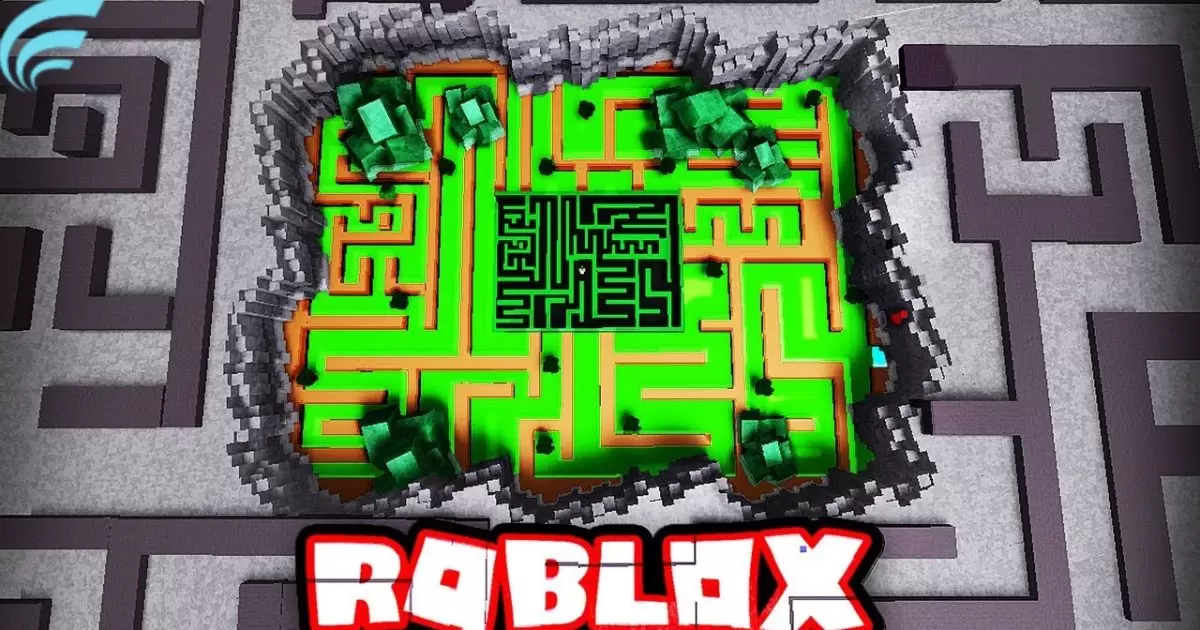Roblox running on a GPU means that the game is using the Graphics Processing Unit on your computer to handle its visuals and performance. The GPU is like the powerhouse for making the game look good and run smoothly. So, when we talk about making Roblox run on a GPU, we’re essentially optimizing it to make the most of your computer’s graphics capabilities. It’s about ensuring a better, more enjoyable gaming experience by leveraging the strength of your GPU.
Ever wondered how to make Roblox run better on your computer? Well, here’s your chance to boost the game’s performance effortlessly! Learn the easy steps to make Roblox run on your GPU and enjoy a super smooth gaming journey. Ready to play without lags and glitches? Let’s find out how to make Roblox run on a GPU.
Making Roblox run on your GPU is like giving your computer a turbo boost for better gaming. First, check if your GPU is up to the task by looking at your computer settings. Update your GPU drivers on the official website to ensure you have the latest enhancements. Once that’s done, tweak the Roblox settings to match your GPU’s power, and voilà, you’re set for a smoother and more enjoyable gaming experience.
Checking Your Computer’s GPU Compatibility
When you want to make Roblox run on your GPU, the first step is to check if your computer’s GPU is compatible. Roblox has certain system requirements, and not all GPUs may meet these specifications. To find out, go to your computer’s settings and look for the display or graphics section.
There, you can identify your GPU model. Compare this information with Roblox’s official requirements to ensure compatibility. If your GPU falls short, you might need to consider upgrading to a more suitable one.
If you’re unsure about your GPU’s compatibility or need guidance on upgrading, you can visit Roblox forums or community groups where experienced users often share insights and recommendations. Remember that a compatible GPU is crucial for a smooth and optimized Roblox experience.
Updating GPU Drivers

Keeping your GPU drivers up to date is essential for optimal performance while running Roblox. Outdated drivers may lead to compatibility issues and hinder the game’s performance. To update your GPU drivers, visit the official website of your GPU manufacturer, such as NVIDIA or AMD. Locate the drivers section, enter your GPU details, and download the latest driver version.
After downloading, install the new drivers and restart your computer to apply the changes. Regularly checking for updates ensures that your GPU is equipped with the latest features and improvements, contributing to a better Roblox gaming experience.
Remember that updated drivers not only enhance performance but also address potential security vulnerabilities. By maintaining your GPU drivers, you’re not only optimizing Roblox but also ensuring the overall stability and security of your gaming setup.
Optimizing Roblox Settings for GPU
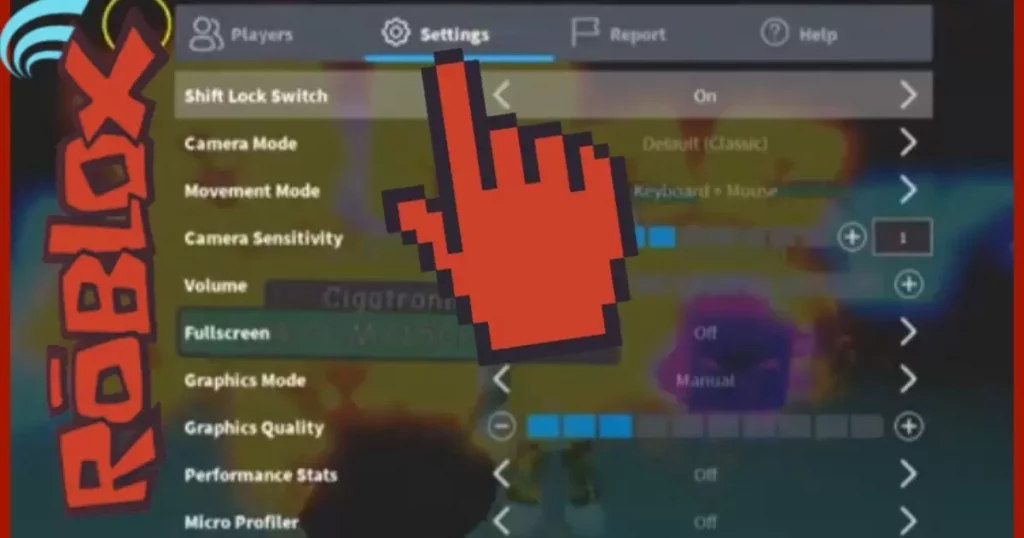
Once you’ve confirmed compatibility and updated your GPU drivers, the next step is to optimize Roblox settings for your GPU. In the game settings, look for graphics or display options. Adjust the settings according to your GPU capabilities, finding the right balance between performance and visual quality.
Lowering graphics settings can significantly improve frame rates and reduce the load on your GPU, resulting in smoother gameplay. Experiment with different settings to find the optimal configuration that suits your hardware while providing an enjoyable gaming experience.
Below is a table summarizing key data related to optimizing Roblox settings for your GPU:
| Setting | Impact on Performance |
| Graphics Quality | Higher settings require more GPU power |
| Resolution | Higher resolutions demand more GPU resources |
| Texture Quality | Higher quality textures increase GPU workload |
| Shadows | Enabling shadows can impact GPU performance |
| Particles and Effects | More effects may strain the GPU |
Adjusting these settings appropriately will help maximize your GPU’s potential, ensuring a seamless Roblox gaming session.
Overcoming Common GPU-related Issues
While playing Roblox on your GPU, you may encounter common issues such as lag, stuttering, or crashes. These problems can often be attributed to GPU-related issues. To overcome them, start by checking your GPU temperature. Overheating can lead to performance issues, so ensure your GPU is adequately cooled.
Monitor background processes that may be consuming GPU resources. Close unnecessary applications and processes to free up GPU power for Roblox. If problems persist, consider rolling back to a previous GPU driver version or reaching out to Roblox support for assistance. By troubleshooting these common GPU-related issues, you can enjoy a smoother and more stable Roblox gaming experience.
Advanced Tips for GPU Optimization
For users looking to squeeze every bit of performance from their GPU, consider some advanced tips for optimization. Overclocking, when done cautiously, can boost GPU performance. However, be mindful of the potential risks and only overclock within safe limits to avoid hardware damage.
Another advanced technique is adjusting the fan curve on your GPU. By customizing the fan speed to maintain optimal temperatures, you can prevent overheating and ensure consistent performance during extended gaming sessions. These advanced tips require careful implementation, so proceed with caution and do thorough research before making any adjustments.
Community Tips and Tricks
The Roblox community is a valuable resource for tips and tricks to enhance your gaming experience on GPUs. Engage with forums, social media groups, and in-game communities to learn from experienced players.
Community members often share their settings, troubleshooting methods, and recommended GPUs for the best Roblox performance, including valuable insights on how to adjust GPU fan speed. By tapping into the collective knowledge of the community, you can discover hidden gems and effective strategies for GPU optimization.
Ensuring Security While Optimizing GPU
While striving for optimal GPU performance, it’s crucial to prioritize security. Be cautious when downloading GPU drivers or third-party optimization tools, as malicious software can pose a threat to your system. Stick to official sources and reputable websites for driver updates.
Regularly update your antivirus software and perform system scans to ensure your gaming setup remains secure. Balancing performance optimization with security measures guarantees a safe and enjoyable Roblox gaming experience.
Future Developments in Roblox GPU Optimization

As technology advances, so does the potential for further GPU optimization in Roblox. Keep an eye on official announcements from Roblox developers regarding updates and optimizations tailored for the latest GPU technologies. New features and improvements may provide additional ways to enhance performance and visual fidelity.
Stay connected with the Roblox community to stay informed about upcoming developments and ensure your gaming setup is ready to harness the full power of future GPU advancements.
Making Roblox run on your GPU involves a step-by-step process, from checking compatibility to implementing advanced optimization techniques. By following these guidelines, engaging with the community, and staying informed about future developments, you can unlock the full potential of your GPU for a smooth and enjoyable Roblox gaming experience.
FAQs
Can I optimize Roblox for my GPU on any computer?
Yes, the optimization process is applicable to most computers with dedicated GPUs.
Are third-party tools safe for GPU optimization in Roblox?
It’s recommended to use tools from reputable sources to ensure safety and security.
Will GPU optimization affect other games on my computer?
Generally, GPU optimization for Roblox should not negatively impact other games.
How often should I update my GPU drivers for Roblox?
Regularly check for updates, but monthly updates are usually sufficient for most users.
Can I revert to default settings if I encounter issues with optimization?
Yes, most applications, including Roblox, allow users to revert to default settings if needed.
Conclusion
If you’re wondering how to make Roblox run on your GPU? It’s a straightforward process that begins with checking your computer’s GPU compatibility. Ensure your GPU meets Roblox’s system requirements for a smooth gaming experience. Don’t forget to update your GPU drivers regularly by visiting the official website of your GPU manufacturer, such as NVIDIA or AMD.
This step is crucial to optimizing performance and addressing potential compatibility issues. Once your GPU is up to date, navigate to Roblox settings and tailor them to your GPU capabilities. Adjusting graphics quality, resolution, and other settings can significantly enhance performance and make your Roblox experience more enjoyable.
Engaging with the Roblox community is also key. Seek advice, share experiences, and stay informed about the latest developments. Remember to balance performance optimization with security measures, ensuring a safe gaming environment. With these easy steps and ongoing community support, you can effortlessly make Roblox run on your GPU, unlocking the full potential of your gaming setup.