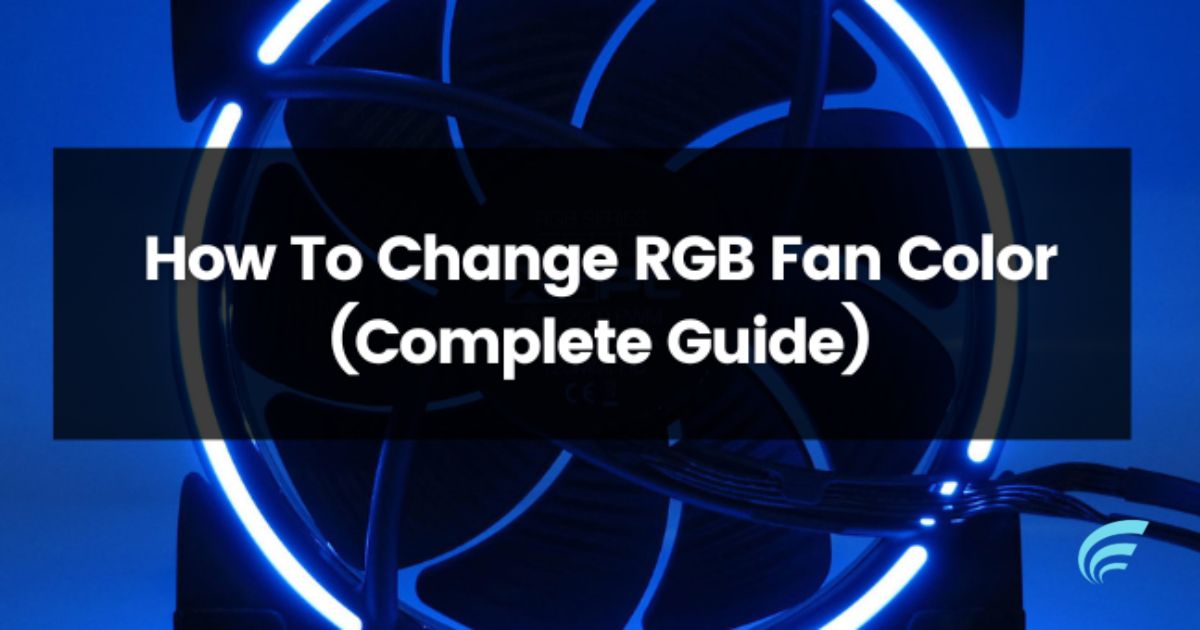RGB fans add vibrant colors to your computer setup. RGB fans have cool lights that can change colors. You can also change colors on other stuff like your keyboard, mouse, and fan. Only use the special software from the motherboard company or RGB apps. For those who love building their own PCs, having a setup with RGB lights is really popular, and it looks amazing!
The LED lights make your computer setup shine. You can even put RGB lights on your computer’s back wall, table, or chair. Among PC users, RGB fans are a top choice. The big question is: Can you change the colors of RGB fans? Well, installing RGB lights on your computer’s fan is not hard at all. That’s what we’re focusing on today—how to easily manage and change the colors of RGB fans on your PC.
Are RGB Fans Controllable?
Yes, RGB fans are controllable. Controlling the colors of your RGB fans is super easy! Only use the special software from your computer’s maker or RGB apps. With these tools, you can pick any color you like for your fans. Want one color or a bunch of colors changing? You decide! Make your computer setup look exactly how you want it with these cool options for your RGB fans.
Way To Use The Remote Control
Many RGB fans come with remotes to make things easy. If your remote isn’t working, don’t worry! You may need to switch your RGB lighting controller on the computer to “remote-controlled.” Here’s how:
- Take off the side panel of your PC.
- Find the RGB fan controller inside.
- Look for a switch on the controller’s top.
- Turn on your remote control.
- Once the remote is on, your RGB LED fan will start doing what you want it to do.
Using The Software For RGB Control
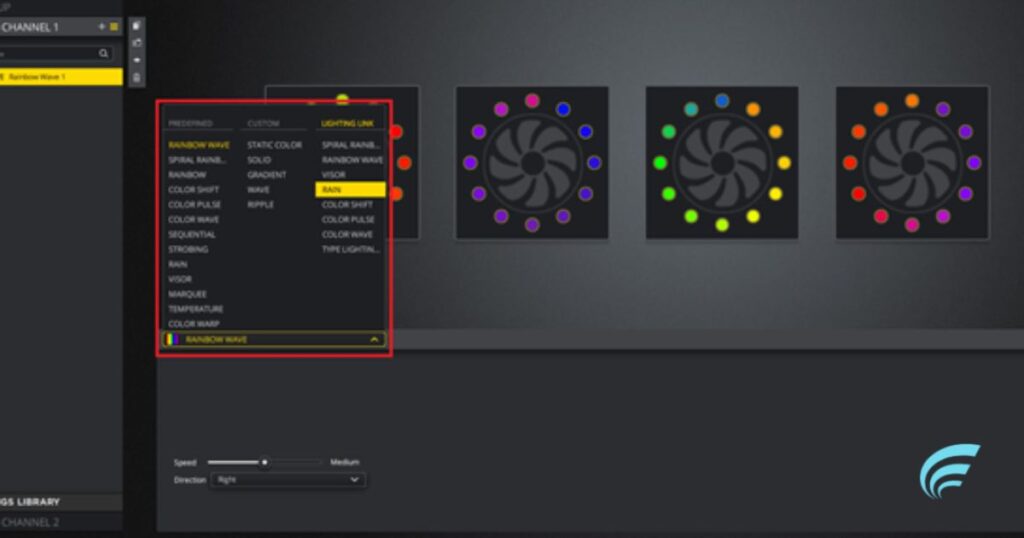
To make the lights on your RGB fan do what you want, you can use special control software that works with your computer’s motherboard. There’s software from companies like Cooler Master RGB that you can set up easily.
Also, most computer makers have their own RGB control software. Some come already installed, while others you might need to download from their official website. Only choose what suits your computer best.
How Can You The Color Of RGB Fans?
Changing the color of your RGB fans is easy and fun! Follow these simple steps:
Step 1: Check Compatibility Make sure your computer’s motherboard or controller supports RGB synchronization. Most new ones do!
Step 2: Access the RGB Control Software Turn on your computer and find the RGB control software. It could be from your motherboard maker or downloaded from their website. Only double-click to open it.
Step 3: Locate the RGB Fans Setting Inside the software, look for the part that controls your RGB fans. It might say “Lighting Control” or something similar. Here, you can change color, brightness, speed, and lighting mode.
Step 4: Select Your Desired Color Click on the color option, usually found on a wheel or palette. Pick your favorite color, or if you know an RGB code, you can use that too.
Step 5: Adjust Brightness and Speed. Want it brighter or slower? Move the sliders to make your RGB fans match your style.
Step 6: Choose the Lighting Mode Most RGB software offers different modes like static color, breathing, or custom effects. Pick the one you like!
Step 7: Save Your Settings After customizing, save your changes. Look for a “Save” or “Apply” button, so your preferences stay even after restarting your computer.
Step 8: Observe the Changes Once saved, watch your RGB fans light up in your chosen colors and modes. Your PC just got a cool, personalized upgrade!
Best Tip To Change The RGB Fans Color On The Basis Of Temperature And Load Sensing
Bonus tip time! Fancy RGB fans can do cool things with sensors. They can change colors when your computer gets hot or is working hard. Here’s how:
- Open your RGB control software.
- Find the sensor settings.
- Set colors for different temperatures or workloads.
- Save, and now your RGB fans will change colors on their own, matching how your computer is doing! Cool, right?
What Should You Do If RGB Synchronization Is Not Supported By Your Motherboard?

If your computer’s motherboard doesn’t work with RGB syncing, no worries! You can still change your RGB fan’s color using special apps. Most RGB fans come with a controller and an app that’s easy to use. Only pick the color you want on the app, and your fan lights up in that color.
There are even free apps, like Corsair ICUE, that you can use. Other notable apps include Aura Sync, MSI Mystic Light, Gigabyte RGB Fusion, and Jack Net RGB Sync. You can find more apps like these. Want to know how to change colors with Corsair ICUE? Follow these steps:
Step 1: Download and install Corsair ICUE software.
Step 2: Open the software and click on ‘Lighting Setup’ on the left.
Step 3: Choose the number of fans connected to your PC.
Step 4: Match the LED ports in the app with the order of your physical fans. Make sure to choose ‘Fans’ from the ‘Device’ option. You can even create a rainbow effect with many colors for one fan. Enjoy a cooler PC and cool colors with these high-performance RGB fans.
FAQ’s
How do I control my RGB fan lights?
To control your fans in the BIOS, look for settings in the hardware monitor, fan control, or thermal menu. You can change the fan speed based on temperature, use preset modes, or set it manually. For RGB settings, check the peripherals, LED, or lighting menu.
How do I change my RGB light?
To change RGB lighting, use special software connected to your computer’s motherboard or a separate RGB controller. Check your motherboard’s manual or website to know which software to use. If you have many RGB things, a separate controller can bring them all together.
Can I make my RGB fans one color?
You certainly can. In actuality, it’s fairly easy. All you have to do is connect your RGB fans to the same header. In this manner, the pattern and color will be the same for every fan connected to that header.
Can you change the fan color on your PC?
Changing your PC’s RGB fan color is easy. First, figure out how you control it—using an RGB controller, controller software, or a remote. If your motherboard needs software, install it and connect your RGB fans to the right motherboard headers.
What is better ARGB or RGB?
Although ARGB is more expensive than RGB strips, it is far more impressive and versatile. But an ARGB strip can do all the extra features of individual LED control plus more, only like an RGB strip can.
Final Thoughts
How to change rgb fan color? RGB fans are indeed controllable and changing their colors is a breeze. Whether using a remote control or apps, you have various options to personalize your RGB fan experience. If you encounter issues with the remote, a simple switch on the RGB lighting controller can solve the problem. Additionally, using specialized software allows you to effortlessly customize colors, brightness, and lighting modes.
For those without RGB synchronization on their motherboards, apps like Corsair ICUE offer a user-friendly alternative. The process involves downloading, installing, and setting up the software. It gives you the power to create a vibrant and personalized PC setup. Remember, these high-performance RGB fans not only keep your PC cool but also add a visually stunning touch to your gaming or workstation.