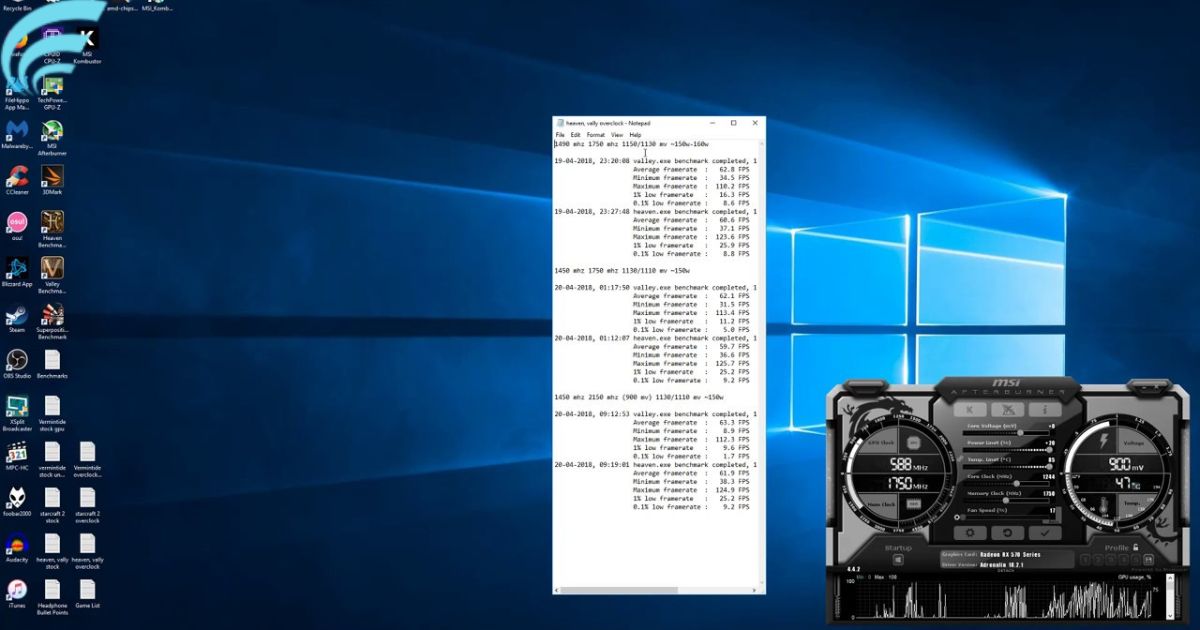Disabling GPU overclocking means stopping your computer’s graphics card from working too hard. This can make your computer run more stable and last longer. To do it, you need to go into your GPU settings and turn off the ‘turbo mode’ for your graphics card. It’s like telling your computer to take it easy and not push too hard.
Want to make your computer safer and more reliable? Learn how to disable GPU overclocking and take control of your graphics card’s performance. It’s a simple step that can make a big difference. Let’s get started.
Imagine your computer’s graphics card is a race car going too fast. Disabling GPU overclocking is like taking your foot off the gas, making your computer run smoother and safer. This simple tweak in your GPU settings can prevent overheating and crashes and ensure your computer’s longevity. It’s like giving your computer a gentle cruise instead of a wild race.
Risks of Overclocking GPUs
When considering how to disable GPU overclocking, it’s important to understand the potential risks involved. Overclocking your GPU can lead to several undesirable outcomes:
- Hardware Damage: Overclocking can cause your graphics card to run at higher clock speeds and voltages than intended, increasing the risk of physical damage or a shorter lifespan.
- System Instability: Overclocking may lead to system crashes, freezes, and unpredictable behavior, negatively impacting your computing experience.
- Warranty Voiding: Most manufacturers void the warranty of a graphics card if they detect it has been overclocked, leaving you without support if issues arise.
- Heat Generation: Overclocked GPUs tend to generate more heat, which can lead to higher temperatures inside your computer case, potentially impacting other components.
Can overclocking destroy your CPU?
While GPU overclocking primarily affects your graphics card, it can indirectly impact your CPU and overall system stability. Overclocking your GPU may increase the power and thermal load on your CPU, potentially causing:
- System Instability: Overclocking the GPU to extreme levels can strain the CPU, causing system instability, crashes, and reduced performance.
- Decreased CPU Lifespan: Higher temperatures generated by a heavily overclocked GPU can affect the CPU’s lifespan, leading to earlier degradation.
How to Stop Overclocking GPU?
Disabling GPU overclocking is a straightforward process. To ensure that your graphics card operates at its default settings, follow these steps:
Steps to Turn Off Different GPU Overclocking:
Overclocking Nvidia
- Open the NVIDIA Control Panel, which can usually be accessed by right-clicking on your desktop.
- Navigate to Manage 3D Settings in the control panel.
- Under Global Settings, select Prefer Maximum Performance and change it to Balanced or Optimal Power.
Overclocking AMD

- Access the AMD Radeon software through the system tray or by searching for it.
- Go to the Gaming or Global Graphics section in the settings.
- Select Global Graphics and set the Graphics Profile to Standard or Balanced.
How to Disable Overclocking on Linux
For Linux users, disabling GPU overclocking typically involves using terminal commands and modifying configuration files. The specific steps can vary depending on your Linux distribution, so consult distribution-specific guides or community forums for detailed instructions.
How to Disable Overclocking on Mac
Mac users can adjust GPU settings through System Preferences. Follow these steps to disable overclocking on a Mac:
- Click the Apple logo in the top-left corner of your screen and choose System Preferences.
- Select Energy Saver in the System Preferences window.
- In the Graphics section, choose Automatic Graphics Switching for non-demanding tasks.
Essential Factors to Consider for Overclocking GPUs
Before deciding to disable GPU overclocking, it’s crucial to consider several key factors:
The Pros and Cons of Overclocking
Disabling GPU overclocking comes with its own set of advantages and disadvantages. Below is a simple table that summarizes the pros and cons to help you make an informed decision:
| Pros of Disabling GPU Overclocking | Cons of Disabling GPU Overclocking |
| 1. Improved Stability: Your computer is less likely to experience crashes and freezes. | 1. Potential Performance Loss: You may sacrifice some extra speed, particularly in graphics-intensive applications or games. |
| 2. Reduced Heat and Power Consumption: Your GPU operates at lower temperatures and consumes less power. | 2. Loss of Customization: Overclocking enthusiasts lose the ability to fine-tune their GPU’s performance. |
| 3. Compatibility Assurance: All software and games should run without overclock-related issues. | 3. Warranty Preservation: Your graphics card’s warranty remains intact, ensuring support in case of defects. |
| 4. Longer Lifespan: Your GPU may have a longer lifespan, potentially delaying the need for a replacement. | 4. Personal Preference: Some users prefer the reliability and simplicity of stock GPU settings. |
These pros and cons will help you decide whether disabling GPU overclocking is the right choice for your computing needs.
Reasons to Disable Overclocking

- Stability Issues: Overclocking can cause system crashes and instability, disrupting your work or gaming experience.
- Excessive Heat and Power Consumption: Overclocking generates more heat and consumes extra power, potentially reducing your GPU’s lifespan and increasing your electricity bill.
- Compatibility and Incompatibility: Some applications or games may not work well with overclocked GPUs, leading to glitches, crashes, or lower performance.
- Warranty Considerations: Overclocking often voids warranties, so if something goes wrong, you might not receive support or a replacement.
- Personal Preference: Some users prefer a stable and cool-running system without the need for overclocking.
How to Disable Overclocking on Windows
If you’re using a Windows system, follow these steps to disable GPU overclocking:
- Open the NVIDIA Control Panel or AMD Radeon Software, depending on your GPU manufacturer.
- Navigate to the performance or 3D settings section.
- Select the Balanced or Default profile, which ensures your GPU operates at its stock settings.
- Apply the changes and restart your computer if prompted.
Ensuring Stable Performance without Overclocking
Disabling overclocking on your computer is like driving your car within the recommended speed limit. Just as driving too fast can lead to accidents and wear on your vehicle, overclocking your computer components can strain them and result in instability and a reduced lifespan.
By opting for stable performance without overclocking, you minimize the risk of overheating and system crashes, making your computer a reliable tool for your daily tasks and entertainment.Furthermore, when you choose not to overclock, you preserve your hardware warranties. Manufacturers often void warranties if they detect overclocking, so maintaining your components at their default settings ensures you’ll receive support in case of any issues.
Ultimately, ensuring stable performance without overclocking is a straightforward way to have a hassle free and dependable computing experience. Whether you’re wondering, Is Fortnite CPU or GPU heavy? It keeps your computer running smoothly and trouble free.
FAQs
Can I disable GPU overclocking without affecting my computer’s performance?
Yes, disabling GPU overclocking may reduce extreme performance but ensure more stable and safer operation.
What’s the risk of overheating if I continue using GPU overclocking?
Overheating risks are higher with overclocking, potentially leading to system instability and a reduced hardware lifespan.
Will disabling GPU overclocking void my graphics card’s warranty?
No, disabling overclocking preserves your GPU’s warranty, ensuring manufacturer support if needed.
Can I re-enable GPU overclocking if I change my mind later?
Yes, you can enable GPU overclocking again if you decide to do so through your GPU control panel.
Is it recommended to disable GPU overclocking for general use, like web browsing and office work?
For everyday tasks, disabling GPU overclocking is generally recommended for improved stability and efficiency without compromising performance.
Conclusion
Understanding how to disable GPU overclocking is like choosing the safer and steadier route for your computer. Just as you drive your car at a regular speed to prevent any problems, turning off GPU overclocking ensures your computer runs without pushing its limits.
This choice helps avoid overheating, sudden crashes, and potential harm to your computer parts. It also keeps your warranties intact, so you can get help from the manufacturer if you need it. While overclocking can make your computer faster, it can also make it less stable and void your warranty.
So, for everyday tasks like surfing the web or working on documents, it’s a good idea to disable GPU overclocking. It guarantees that your computer works smoothly and without hiccups, giving you a trouble-free digital experience.