For gamers and PC enthusiasts, monitoring your GPU’s temperature is essential to ensuring optimal performance and longevity. One common temperature query that often arises is, Is 80 degrees Celsius hot for a GPU? In this article, we’ll dive into this topic, exploring what’s considered a safe temperature range for your graphics card and how to keep your GPU cool.
Understanding GPU Temperature
In the world of computers, checking GPU temperature is like checking the thermometer for your graphics card. It tells you how hot or cool your GPU is while it works its magic to bring visuals to life.
When you’re using your computer for gaming or creative tasks, the GPU is like the engine of a car, and its temperature is an indicator of how hard it’s working. Understanding this temperature is vital for keeping your system running smoothly.
Think of it this way: just as you wouldn’t want your car engine to overheat, you also want to make sure your GPU stays within a safe temperature range. Keeping an eye on this temperature ensures your computer runs efficiently, providing you with the best graphics experience without any hiccups.
The 80-Degree Question
When it comes to your graphics card, hitting 80 degrees Celsius might raise concerns. GPUs, like engines, generate heat during intense tasks like gaming. It’s crucial to grasp what this temperature means for performance and the overall health of your graphics card.
Graphics cards are designed to handle temperatures up to 80 degrees Celsius under load. Sustained high temperatures can affect performance and longevity. Monitoring tools and cooling solutions become vital in maintaining a balance for optimal GPU health and smoother experiences. Striking this balance ensures your graphics card remains efficient and reliable over the long run.
Keeping Your GPU Cool

Ensuring your computer has proper ventilation is like giving your GPU a breath of fresh air. Make sure there’s enough space around the GPU and the case has adequate fans to circulate air. Good airflow prevents heat buildup, keeping your GPU cool during intense tasks.
Investing in quality cooling solutions, like fans or liquid cooling, is like giving your GPU its own personal air conditioner. These solutions dissipate heat efficiently, preventing the GPU from getting too hot. Upgrading cooling options can make a significant difference in maintaining optimal temperatures.
Monitoring your GPU’s temperature using software is crucial, akin to keeping an eye on your car’s engine temperature gauge. It’s the first step in optimizing performance and preventing overheating issues. Wondering: How to increase TDP of laptop GPU? becomes relevant here.
By adjusting the Thermal Design Power (TDP) settings through specific software, you can fine-tune your laptop’s GPU for improved performance while maintaining a watchful eye on its temperature. Just as you would optimize your car’s engine for better efficiency, tweaking the TDP ensures your GPU operates at its best without crossing temperature limits during demanding tasks.
Impact of High GPU Temperatures
When your GPU runs hot, it’s like a warning sign for potential issues. High temperatures can trigger thermal throttling, slowing down your GPU’s performance to prevent overheating. Not only can this lead to lags and reduced frame rates during gaming, but it may also affect the overall lifespan of your GPU components, impacting their longevity over time.
To avoid these problems, it’s crucial to keep an eye on your GPU temperatures and take preventive measures. Ensuring adequate cooling, optimizing airflow in your system, and using monitoring tools are simple steps to safeguard your GPU from the negative consequences of running too hot.
Optimizing GPU Temperature
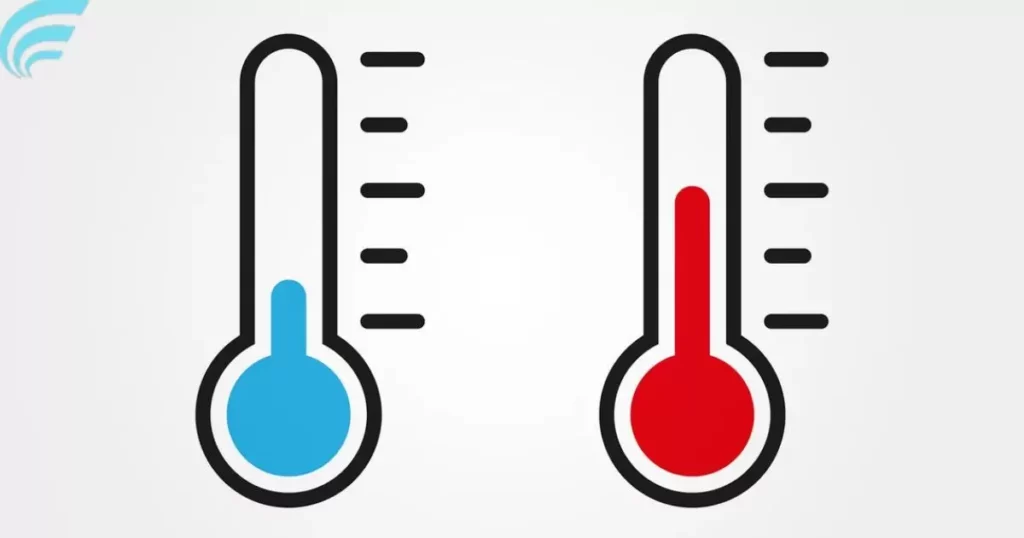
Maintaining the right temperature for your GPU is like giving it a comfortable environment to perform at its best. Adequate cooling, good ventilation, and using monitoring tools are the keys to keeping your GPU running smoothly. It’s like creating a cool breeze for your graphics card, ensuring optimal performance without the risk of overheating.
Table: Quick Tips for Optimizing GPU Temperature
| Tips for Optimizing GPU Temperature |
| Ensure Proper Ventilation in Your Case |
| Use Quality Thermal Paste |
| Upgrade Cooling Solutions if Needed |
| Regularly Monitor GPU Temperatures |
| Keep the ambient Temperature in Check |
Implementing these measures ensures your GPU operates at its best, providing you with a seamless and reliable graphics experience.
FAQs
Can my GPU be damaged if it consistently runs at 80 degrees Celsius?
Running your GPU at 80 degrees Celsius regularly may lead to reduced lifespan, but it’s generally within the safe range for most modern GPUs.
What are some signs of GPU overheating?
Signs of GPU overheating include performance drops, graphical artifacts, and system crashes. It’s essential to address overheating issues promptly.
How can I lower my GPU’s temperature?
To lower GPU temperatures, ensure proper ventilation, clean your GPU regularly, and consider investing in additional cooling solutions like case fans or GPU coolers.
Are there specific temperature limits for different GPU models?
Yes, different GPU models may have varying temperature tolerances, so it’s advisable to check your manufacturer’s guidelines for specific temperature recommendations.
Can overclocking my GPU lead to higher temperatures?
Yes, overclocking can increase GPU temperatures. It’s important to monitor temperatures when overclocking and ensure they stay within safe limits.
Conclusion
In the world of GPUs, the question lingers: Is 80 degrees Celsius hot for a GPU? The answer lies in understanding the delicate balance between optimal performance and temperature management. While many GPUs are designed to handle temperatures up to 80 degrees Celsius, sustained operation at such levels can impact long-term reliability. It’s like walking a fine line sufficient for performance yet mindful of potential consequences.
To ensure your GPU stays cool, think of it like maintaining a car engine: adequate ventilation, quality cooling solutions, and regular monitoring are key. Just as you wouldn’t push your car to its limits without keeping an eye on the temperature gauge, similarly, monitoring your GPU’s temperature prevents overheating surprises.
So, as you navigate the realms of gaming or graphics-intensive tasks, strike the right balance, optimize your GPU’s environment, and keep a watchful eye on temperatures for a smooth and enduring performance journey.











