GPU temperature is an important factor that can impact performance and longevity. This guide provides an in-depth look at normal GPU temps, related cooling topics, and how to monitor your GPU temperature while gaming and during other tasks.
Ever wonder if your graphics card is running too hot? We’ll explore typical temperature ranges, ways overheating can damage hardware, and techniques for keeping your GPU cool even during intensive workloads. Understanding normal temps is key to proper care.
Understanding normal GPU temps requires examining cooling methods, warning signs, and factors that affect temps like workload and ambient conditions. We’ll cover monitoring tools and solutions for optimizing temperatures through various scenarios.
What Are Normal GPU Temps?

Normal operating temperatures for most GPUs range between 30°C/86°F to 90°C/194°F under load during intensive tasks like gaming. Temps around 40-45°C during idle are common. GPUS generates the most heat during demanding games with 3D rendering. As long as temperatures remain under the maximum threshold, there’s no need for concern. Higher-end models may safely operate even hotter without issues. It’s important not to rely solely on temps but also on monitors for throttling, crashes, or visual glitches.
“Pay attention to the specific manufacturer guidelines for your GPU model, as operating parameters can vary slightly between cards. Undervolt GPU Overall temperatures below 80°C are acceptable for continuous heavy workloads. Factors like case cooling setup and ambient conditions impact actual temperatures.”
Factors Affecting GPU Temperature?
Several variables influence a GPU’s temperature at any given time. Proximity to other components affects ventilation and residual heat buildup. More demanding games and tasks increase power needs and temperatures proportionally. Airflow within the PC case impacts cooling capacity dramatically. Newer parts may run a few degrees cooler too with architectural improvements.
High ambient room temperatures transfer into the PC hindering cooling. Overclocking pushes tolerances to extract extra gaming performance at the cost of higher temperatures. Particular models featuring aggressive factory overclocks may run hotter out of the box as well. Ensure all fans including the power supply operate at full speed for optimal cooling.
Ideal Temperature Range?

| Component | Ideal Temperature Range |
| GPU | 40-80°C (104-176°F) |
Do You Need a GPU?
A dedicated GPU provides faster, smoother gaming performance over integrated graphics on CPUs. Nearly all serious PC gamers rely on discrete graphics cards. They offload intensive rendering tasks from the CPU for enhanced frame rates, especially on high-resolution monitors. Components like video editing and cryptocurrency mining also demand dedicated VRAM and processing cores found in graphic cards. Integrated graphics suffice for light gaming, general productivity, and media consumption on low-mid range builds or mini PCs with limited expansion.
For demanding games at high-quality presets, a dedicated mid-range or better GPU enables a far superior experience than integrated options provide. They prove worthwhile investments extending the life of a system through several years of gaming.
How Are GPUs Cooled?

GPUs employ active and passive cooling methods to manage heat output. Common active technologies include centrifugal fans integrated directly into graphics card designs. Larger heatsinks conduct warmth away from the die surfaces to fan-cooled exterior fins. As temperatures rise, software automatically increases fan speeds maintaining safe operating zones.
Some high-end boards feature stacked axial fans or liquid cooling loops circulating water. Thermal interface material (TIM) within efficient heat spreaders transfers heat uniformly. Card designs promote convection through open shrouds. Meanwhile, thermal throttling intelligently reduces clock speeds if temperatures exceed safe thresholds until fans compensate.
Overheating Dangers?
GPU overheating poses risks including reduced lifespan, crashes, artifacts, or complete component failure. Prolonged high temps accelerate silicon degradation shortening a card’s useful lifetime. Thermal fatigue from repeated heating/cooling cycles strains solder joints. Eventually, heat can warp PCBs too.
Sudden rapid temperature spikesRisk of hardware damage increases exponentially past 95°C. Throttling attempts to prevent boiling points from damaging silicon inside chips. However, overheating often leads to reduced clockspeeds hindering performance until adequate cooling returns. Impacted warranties make overheating situations costly to remedy. Prevention through cooling optimization provides peace of mind.
Importance of Cooling Systems?

| Cooling Importance |
| Maintains performance by preventing thermal throttling |
| Prolongs component lifespan |
| Allows for overclocking headroom |
| Protects against component damage from overheating |
| Ensures stable, artifact-free operation |
GPU Cooling Solutions?
Effective ventilation inside the PC case forms the foundation for any cooling setup. Standard fans may suffice for light to mid-range cards, but larger radiator-based solutions effectively handle extreme heat loads. All-in-one liquid coolers mount self-contained cooling blocks directly to chips. Some enthusiasts utilize custom-loop liquid cooling with separate pumps, radiators, and tubing.
For heavy overclocking, premium solutions like the Arctic Cooling Accelero Xtreme IV air cooler provide massive heatsinks paired with multiple high-CFM fans. Supplemental case fans directly exhaust residual warmth too. Proper fan orientation follows intake/exhaust principles. Overall system cooling must effectively dissipate hundreds of watts under full gaming loads.
Best Practices for Gaming?
Set customized fan profiles within GPU software prioritizing cooling over acoustic noise during intensive titles. Clean dust filters regularly preventing restricted airflow. Monitor temperatures using software like MSI Afterburner during gameplay. Limiting overclocks also helps mitigate heat generation.
For workstations, undervolting cuts temperatures and power draw without sacrificing clocks. Strategically positioned case fans regulate internal airflow. Leave ample free space around components avoiding choked ventilation. Periodic cleaning removes dust buildups allowing fans/heatsinks optimum operation. Prioritize room ventilation and ambient temps too by using fans or adjusting the thermostat.
Causes of High GPU Temperatures:

Excessive heat slows performance and reduces hardware lifespan. Major culprits driving temperatures above safe levels include inadequate cooling capacity, poor ventilation, overclocking, and heavy workloads taxing thermal limits. Other factors like dust buildup, overindulgent overclocks, and faulty fans compound issues.
Inadequate Cooling:
Lack of proper cooling solutions like low-quality fans or improperly sized heatsinks inhibit heat dissipation leading to thermal overload. Cooling needs to outpace capabilities under heavy loads.
Ambient Temperature:
High ambient temperatures within the room transfer directly into components. Insufficient room ventilation traps excess heat inside the PC case. Cooler environments assist with cooling solutions.
Intensive Workloads:
Prolonged demanding tasks from gaming to cryptocurrency mining generate lots of heat internally stressing cooling abilities. Thermal capacity gets overwhelmed under sustained high usage.
Overclocking:
Aggressive GPU overclocks beyond factory settings produce greater amounts of heat. More voltage/power pushes cooling to extremes sometimes exceeding thermal headroom for adequate dissipation.
Poor Case Airflow:
Inefficient internal case airflow from obstructed paths or insufficient ventilation hinders heat removal. Newegg cases rate case ventilation highly benefiting thermals.
Dust Accumulation:
Clogged heatsinks and fans inhibit airflow cooling capacity over time. Routine cleaning every few months prevents dirty buildups from impacting performance.
Inadequate Thermal Paste:
Dry thermal paste loses conductivity compromising heat transfer from die to cooler over time. Periodic changes every couple of years using high-quality paste optimize contact.
Hardware Issues:
Defective fans, aging heatsinks or faulty components inhibiting airflow contribute. Upgrading cooling gear supports increased needs over component lifecycles.
Driver Problems:
Outdated drivers could negatively influence fan curves preventing adequate throttling responses to rising temps under load.
Cryptocurrency Mining:
Prolonged intense mining workloads constantly max out silicon output raising temperatures significantly inside cases without break.
How to Lower GPU Temperature?

With diligent optimization and routine maintenance, you can keep your GPU within ideal temperature ranges:
- Ensure adequate case ventilation and unobstructed airflow
- Use customized aggressive fan profiles during gaming
- Undervolt and/or limit overclocks for workloads
- Clean dust filters and heatsinks regularly
- Monitor temperatures and make adjustments accordingly
- Consider more robust cooling solutions if needed
Proper ventilation:
Strategically placed intake and exhaust case fans, vented cases, and room ventilation all work together to lower ambient temps and efficiently dissipate hot air.
Regular cleaning:
Vacuuming dust filters and blowing out heatsinks every few months prevents performance-robbing buildups. Cleaning maintains optimal unobstructed airflow.
Adjusting in-game settings:
Tuning graphics settings lower in intensive titles like AAA games reduces workload stress on the GPU lowering temperatures. Find a sweet spot.
Avoiding overclocking:
Removing overclocks returns GPU to safer stock speeds and power draw lowering heat output, at the cost of lost performance headroom.
Advanced Cooling Solutions:
Larger aftermarket heatsinks, liquid cooling, and multiple-case fans more effectively siphon away heat than stock coolers during long workloads.
Liquid cooling:
All-in-one liquid cooler kits or fully integrated water cooling loops work hard keeping GPU, VRMs, and RAM much cooler than air alone.
Aftermarket coolers:
Supplemental heatsinks mounting directly to hot spots further boost dissipation under heavy gaming loads.
Under Volting:
Reducing voltage slightly can significantly lower temps without impacting clock speeds, by generating less wasted heat output.
Do You Need a GPU for Gaming?

While integrated graphics enable basic gaming, a dedicated GPU provides a far smoother and more enjoyable experience, especially on higher-quality settings and resolutions. Games push visual capabilities constantly, requiring dedicated VRAM and processing power that integrated chips cannot match. Most serious gamers find a dedicated GPU essential for high framerates and quality presets needed to appreciate visceral gameplay. Upgrading to even a modest graphics card unleashes much more demanding titles and extends a system’s capabilities for several years.
For esports games prioritizing framerates, a dedicated GPU enables hitting refresh rate goals. AAA games shine with high or ultra quality looks leveraging texture filtering, ambient occlusion, and other GPU-centric effects integrated graphics struggle with.
How to Monitor the Average GPU Temp While Gaming?
The most direct method involves installing software like MSI Afterburner or GPU-Z to display an on-screen temperature readout. Both run non-intrusively in the system tray monitoring temps, usage, and clock speeds. Some motherboard utilities also provide GPU temp monitoring. During gaming, check the gauge periodically or place it prominently on a second monitor. Webcam software monitoring thermistors embedded on the PCB supply temps too for some models.
Cloud services also offer remote access to hardware monitoring dashboards. Overall temps fluctuate depending on scene complexity, so note the highest temps during intensive sections. Average temps recorded over longer periods offer the most representative indication of typical loads. Using monitoring tools yields actionable insight into particular games or workflows producing the most heat.
What Does a High GPU Temperature Mean?

Higher-than-normal GPU temperatures usually signify inadequate cooling or exceedingly demanding workloads overtaxing the thermal design. Consistently operating at or near the upper threshold warns of potential issues down the line. Persistently high temperatures accelerate silicon degradation shortening component lifespan and requiring more frequent maintenance.
Games producing the hottest readings likely push the GPU hardest. Scenes involving a lot of geometry like crowds or dense environments generate substantial heat. Mining and benchmarks deliver maximum thermal loads as well. Monitor for stability issues or performance loss from thermal throttling under these conditions. Contact manufacturers if warranty still applies concerning high but non-critical operating temps.
How Hot Is Too Hot? What’s a Good GPU Temperature?
Most computers operate reliably below 80°C/176°F but tolerances depend on the specific GPU. Manufacturers typically list maximum continuous operating temperatures near 95°C, above which thermal throttling engages to avoid damage. As a guideline, aim to keep averages below 80°C during intense gaming.
Short bursts above 80°C aren’t necessarily cause for concern, but prolonged periods indicate potential improvements are needed. Check your model’s specifications and monitoring tools for thermal thresholds. There’s usually a 5-10°C range between optimal performance temperature and thermal throttling. Signs like crashing or visual artifacts above 90°C require addressing with improved cooling.
What Are Average GPU Temperatures?

On average, most GPUs hover between 40-75°C under typical loads with sufficient cooling. Higher-end models tend to safely operate a bit hotter in the 70-80°C range continuously. During brief intense scenes, spikes up to 85°C occur normally before automatic fan adjustments bring temperatures back down.
Modern safety features help prevent damage from rare overheating events. As a general performance guideline, average temps under 75°C provide optimal comfort zone conditions during gaming. Consistent readings above 80°C warrant examining ventilation and workload levels drawing higher wattages. Monitor for changes over time as components age and workloads intensify.
How To Know If The GPU Is Overheating?
Consistent GPU temperatures consistently above 90°C present a serious problem. Thermal shutdown protections activate at 95-100°C depending on make/model. However, persistent high 80s also pose risks. Additional warning signs include:
- Sudden FPS drops or stuttering during gameplay
- Artifacting glitches on screen like blocks or graphics errors
- Program/game crashes due to instability
- Thermal throttling engaging more often with lower clock speeds
- Loud, irregular fan noise from overworking
- Accelerated component degradation over time
Address any combination of these issues before temperatures climb dangerously high through adequate upgrades or maintenance.
How Important Is The GPU Temperature?

GPU temperature directly relates to longevity, performance, and stability. Excessive heat shortens component lifespan by wearing out silicon and solder joints. High temps trigger automatic speed reductions through thermal throttling, hindering frame rates, particularly during intensive scenes. Overheating also risks destabilizing voltage regulation causing visual artifacts or crashes.
Ideally, cooler temperatures allow for utilizing factory overclocking headroom to boost performance further. Maintaining optimal operating conditions through proper ventilation, cleaning, and monitoring prolongs usability. Addressing any temperature issues prevents costly component replacement down the road. Overall system temperature optimization pays dividends.
How to Monitor GPU Temperature?
Using monitoring software like:
- MSI Afterburner
- GPU-Z
- HWInfo
- Nvidia System Monitor
Displays the current GPU temperature in real time. Some key features include:
- On-screen temperature overlay
- Temperature logging
- Customizable alerts and fan curves
- Benchmarking maximum temps
- Easy to run in the background
What is a Normal GPU Temp While Gaming?

During intensive gaming, a GPU temperature between 60-80°C (140-176°F) is considered normal for most models. Brief spikes up to 85°C occasionally are also acceptable. As long as the temperature stays safely below the manufacturer’s stated maximum, usually around 95°C, there is nothing to worry about.
Monitor for consistent readings around 75-80°C to determine if your specific cooling setup needs optimization. Anything persistently below 75°C is performing very well with plenty of headroom. But pay attention to any readings hovering near the maximum threshold for too long, which could indicate inadequate ventilation over time.
Understanding the Average GPU Temp While Gaming?
The highest temperatures usually occur in short bursts during the most graphically demanding scenes in games. Focusing on the average temperature over longer play sessions provides a more representative indication of how the cooling system is performing under typical conditions. Average temps in the 60-75°C range are considered healthy for most gaming workloads.
Anything below this window leaves plenty of thermal headroom. But consistently higher averages near the 80°C mark, especially when reaching the maximum threshold periodically, means paying closer attention to ventilation. Take note of any specific games producing the hottest loads for fine-tuning cooling as needed.
What is the normal CPU & temperature for gaming?

Most computers are designed to operate safely between 40-90°C. However, for best performance and longevity, aim to keep a gaming CPU below 80°C under load. During intensive games or benchmarks, a momentary spike into the mid-80s (max 86°C) is still safe, but anything sustained over this level risks potential stability issues.
Idle temperatures should generally be below 45°C. Consistent peaks over 85°C under heavy gaming loads could mean poor ventilation needs addressing. Monitor using software like HWInfo or the BIOS for any thermal throttling triggering, indicating heat removal requires optimization through cleaning, improved cooling, undervolting, or reduced ambient temperatures.
What is the optimal CPU temperature while gaming?
The ideal temperature range optimized for gaming CPUs is between 60-75°C under full processor load. This ensures Thermal Velocity Boost and other boosting features elevate the performance to rated specifications without triggering thermal throttling that holds clocks back.
Provided case ventilation and thermal pastes are performing adequately, temperatures within this window offer optimal conditions for sustained heavy workloads. Spikes up to 80°C occasionally pose no issues, but anything persistently hovering near the throttling threshold could affect stability over longer sessions requiring ventilation improvements or maintenance.
What to do if your GPU temperature is high?

If temperatures exceed 80°C during gameplay, there are a few things you can try:
- Clean out dust from heatsinks and fans
- Improve ventilation by adding case fans or upgrading the cooling solution
- Undervolt the GPU for lower heat output and power consumption
- Reduce graphics quality settings for less intensive games
- Monitor ambient room temperature and improve ventilation/AC if hot
- Check for faulty fans, broken heatsinks, or inadequate thermal paste
- Reduce overclocks if applied for lowered thermal output
The goal is to optimize cooling keeping the GPU below 75-80°C consistently to ensure long-term reliability. Monitoring tools help troubleshoot issues.
What’s a good GPU temperature when your PC is idle?
When the GPU is idle and not under heavy workload, temperatures between 30-45°C are normal. This indicates the cooling system is functioning properly to dissipate residual heat efficiently. Anything above 50°C at idle could mean inadequate case airflow or dust accumulation reducing heatsink performance over time.
Ambient room temperature also affects idle readings, so higher may be reasonable in warm environments. But pay attention to persistent higher idle temperatures, which may require cleaning out dust buildup or improving overall ventilation to optimize long-term cooling capacity.
What’s a good (and safe) GPU temperature when gaming?
Most dedicated GPUs are designed to operate safely between 60-80°C for sustained workloads like gaming. Temperatures within this range allow utilizing factory overclocks and boost profiles without engaging throttling protection. Spikes up to 85°C occasionally encountered during intensive scenes typically pose no issues.
Consistently hovering near or above 80°C, especially if throttling kicks in, indicates the cooling system requires optimization through cleaning, improved airflow, undervolting, or reducing overclocks. Anything persistently below 75°C leaves headroom for intensive games and workloads on hot days. Monitor specific titles producing the highest temps.
Why is My GPU Overheating?

Common factors leading to GPU overheating include inadequate case ventilation, accumulation of dust blocking airflow paths, insufficient or faulty cooling solutions like worn fans or dried-out thermal paste, overaggressive overclocking, hot ambient room temperatures, and physical restrictions constraining airflow.
Monitoring tools help identify problems by tracking temperatures, fan speeds, and throttling behavior. Determining whether the issue occurs during heavy workloads or idle helps narrow potential culprits. Carefully inspect for dust buildup first before considering upgrading cooling solutions if temperatures remain too high after cleaning. Optimizing airflow usually provides the most meaningful impact.
What is considered a “good” GPU temperature?
Most dedicated high-performance graphics cards are designed to operate efficiently and safely between temperatures of 60-80°C during intensive workloads like gaming. Maintaining averages consistently within this range ensures optimal performance as thermal throttling protections do not engage prematurely.
Short occasional spikes slightly above 80°C encountered during very demanding scenes usually pose no issues. As long as temperatures remain under maximum continuous thresholds, usually 90-95°C depending on the GPU, the cooling system is performing well. Consistent readings near or exceeding 80°C may require optimizations through ventilation, cleaning, or reduced overclocking.
GPU Temperature… What is good?

For enthusiasts trying to maximize performance with overclocking while staying within safe temperature thresholds, a “good” maximum GPU temperature is generally considered anything below 80°C during gaming and other intensive tasks. Sustained durations at or near 80°C mean cooling arrangements could likely be enhanced.
Most experts agree keeping the average temperature below 75°C provides a very comfortable safety buffer. Occasional spikes into the low 80s°C encountered briefly pose minimal risk. But consistently hovering in the mid-high 70s°C or higher likely means optimizations can eke out a little more overclocking headroom through ventilation upgrades. Overall stability tends to suffer noticeably once pushing past the 80°C barrier.
What Is a Normal GPU Temperature for Gaming?
For standard operation without overclocking applied, most dedicated GPUs are designed to reliably operate between temperatures of 60-75°C during sustained full-load gaming. This temperature range prevents unnecessary throttling from engaging while maintaining comfort and longevity factors.
Occasional brief spikes up to 80°C encountered during more demanding scenes usually do not negatively impact stability or lifespan. Modern GPU fans and controls are also programmed to bring temperatures back down quickly. As long as cooling capacity keeps the silicon comfortably below manufacturer maximum thresholds typically around 90-95°C, gaming temperatures between 60-75°C indicate everything is performing well.
How to Monitor Your GPU Temperature?

The most direct method involves installing monitoring software like GPU-Z, HWInfo, MSI Afterburner, or NVIDIA system monitor to provide an on-screen temperature readout. These programs can run discreetly displaying GPU temp, usage percentages, fan speeds, and other metrics.
For occasional checks, some motherboard utilities also report temperatures. Webcam utilities also leverage thermal sensor headers on some boards. During gameplay, check the overlay or pop out the monitoring window periodically. Temperature logging enables tracking changes over time, with custom tracking intervals if desired. Benchmark runs identify the hottest titles. Remote server monitoring extends visibility even when away from the PC.
How can I check my GPU temperature?
The easiest way is to install dedicated monitoring software like MSI Afterburner, GPU-Z, HWMonitor or NVIDIA’s system monitor. These will display the current GPU temperature in real time. Once installed, simply launch the program and it will show the temperature.
For a more manual check, you can also use diagnostic software like Device Manager. Go to Display Adapters, right-click your GPU, and select Properties. Select the Driver tab and click Diagnostic. This will open hardware monitoring which shows the current temp.
Some motherboard manufacturer software like Gigabyte EasyTune also integrates GPU temperature monitoring. Certain GPU models have thermal cameras accessible via their control panel apps. Monitoring gives insight into typical and maximum temps during different tasks.
What’s the normal temperature of a GPU?
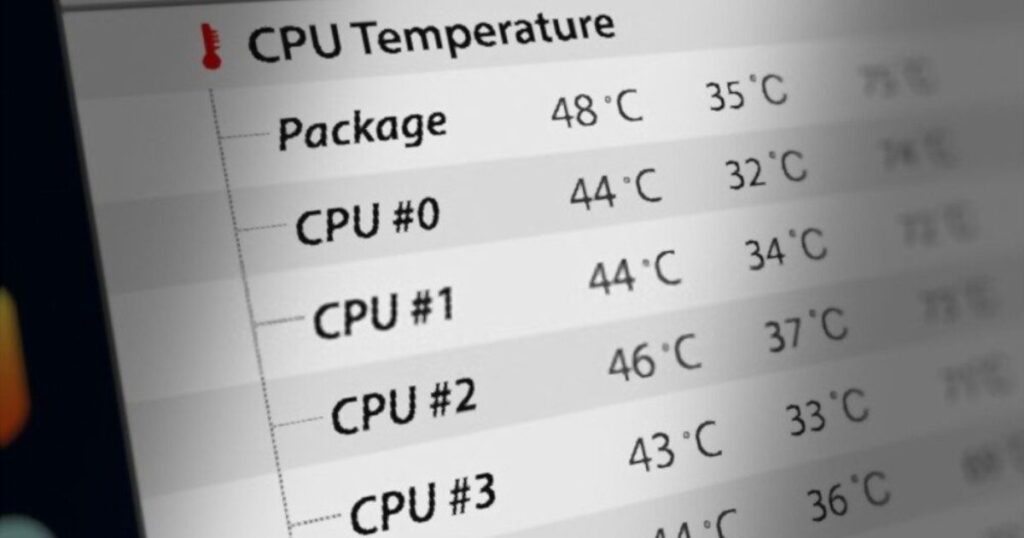
Most GPUs are designed to operate smoothly and safely between temperatures of 60-80°C under load from intensive tasks like gaming. Short occasional spikes up to 85°C are also generally fine. As long as temperatures remain consistently under each chip’s maximum threshold, usually around 90-95°C, cooling is performing as intended.
When idling on desktops or during light use, anywhere from 30-45°C is normal. Anything persistently above 50°C could signify inadequate ventilation. Benchmarks often produce the highest short-term temps to gauge cooling limits. Maintaining averages under 75°C leaves plenty of thermal headroom for optimizing performance through overclocking as well. Monitoring different workloads helps validate normal operations.
At what temperature should I worry about overheating?
Most experts agree temperatures consistently hovering near or exceeding 80°C warrants concern, as it leaves little overhead beneath manufacturer limits. Dedicated gaming GPUs are designed to reliably operate between 60-75°C for ideal conditions. Persistent mid-high 70s during gaming means optimizing airflow.
Consistently hitting 80°C or higher risks exacerbating silicon degradation long-term. Thermal protections may also start interfering with performance more frequently by triggering throttling. Signs like instability, crashes, or artifacts above 90°C require immediate remedy via cleaning/repair. Manufacturers void warranties on components damaged by neglecting overheating. Precautionary maintenance prevents costly damage.
Why Do GPUs Get Hot?

Rendering intensive 3D graphics produces significant heat as a byproduct of workload processing. Higher core counts, clock speeds, and memory capacities in modern GPUs further amplify thermal outputs. While users see amazingly detailed gaming worlds, silicon chips inside generate hundreds of watts of unwanted warmth achieving this.
Metal traces transmitting both data and electrical signals also induce parasitic resistance heating internally. Cooling extracts this excess thermal energy before components deteriorate. Dense designs packing transistors closely maximize performance within tight space/power budgets but leave less room for cooling compared to larger systems. Dissipating heat away efficiently from hotspots thus becomes paramount.
What does a high GPU temp mean?
Elevated GPU temperatures generally indicate poor cooling is unable to wick away enough heat produced during heavy workloads. Consistent high temps accelerate silicon degradation shortening component lifespan due to thermal stress. They also force automatic performance throttling holding back factory clocks to avoid damage.
Spikes during intense scenes typically pose little risk, but persistent temperatures hovering near maximum thresholds mean adjustments are needed. Optimizing case ventilation usually provides the most cost-effective solution. High temperatures may also represent improper maintenance like dusty heatsinks obstructing airflow over time requiring cleaning. Monitor for stability issues as silicon degrades with excessive running hot.
How to Check Your GPU’s Temperature?

The most direct methods involve installing dedicated hardware monitoring tools:
- MSI Afterburner: Versatile overlay shows temps, usage, and controls.
- GPU-Z: Lightweight utility reports temps and basic health info.
- HWInfo: Robust all-in-one sensor reporting through an intuitive interface.
These run discreetly displaying the current temperature. For occasional checks, some motherboard software and graphics drivers also provide access. Webcam utilities leverage embedded thermal headers as well.
During gaming, position the overlay prominently or take periodic reads. Temperature logging profiles track conditions over time. Benchmarks identify worst-case scenarios. Remote access widens monitoring on the go. Regular checks ensure optimal operation within suggested comfort thresholds.
How to Monitor GPU Temperature?
Installing specialized monitoring software like MSI Afterburner, GPU-Z or HWInfo provides an always-visible on-screen temperature reading. These tools can also log temperature data over time for detailed benchmarking and trend analysis.
Hooking monitoring hardware directly often supplies the most accurate real-time telemetry. Some graphics cards have thermal headers supporting specialty webcam software too. Control panels and motherboard utilities sometimes integrate basic readings as well.
In-game overlays keep temps visible during gameplay. Remote access applications extend monitoring away from the PC. Comparing temperatures across varied workloads and ambient conditions helps validate typical operations and identify any optimization opportunities. Regular tracking ensures rapid problem detection and prevention of potential damage from overheating.
Is 80c safe for RTX 3060?

For the RTX 3060 specifically, temperatures up to 80°C are generally considered acceptable and well within safe operating parameters. NVIDIA’s thermal specs list the maximum continuous limit at 93°C for this GPU.
As with all components, consistently hovering closer to the max ratings leaves less buffer should ambient conditions change. Anything below 75°C provides optimal conditions for lifespan and performance stability. Short bursts above 80°C during intense gaming are usually nothing to worry about, as thermal protections will engage if truly exceed tolerances.
Prolonged temperatures sustained in the high 70s or 80°C range, especially if triggering throttling more often, indicate optimization may be needed to fully realize the card’s potential over many years of use. Proper ventilation helps balance thermals.
CPU & GPU Ideal Temperature Chart (in Celsius)
CPU:
- Maximum: <80°C
- Ideal: 60-75°C
- Safe thermal throttling: 85-95°C
GPU:
- Maximum: Manufacturer specified, often 93°C
- Ideal: 60-75°C
- Safe thermal throttling: 85-95°C
The goal is maintaining averages within the ideal ranges which ensures components perform as designed without risks from excess heat. Short bursts above are typically safe but sustained high temps accelerate wearout through thermal cycling stress. Prioritizing airflow helps optimize both CPU and GPU simultaneously.
CPU Temperature: Why Does It Matter?

High CPU temperatures lead to thermal throttling where the processor downclocks under sustained heat to protect itself from damage. This directly impacts performance as computational capabilities are held back. Prolonged high loads also shorten silicon lifespan through wearing out components more quickly over thermal fatigue cycles.
Maintaining temps within manufacturer specifications prevents avoidable degradation while letting boosting technologies maximize clock speeds without restrictions. Cooler environments benefit stability too by reducing chances of unreliable operation from overheating. Addressing temperature bottlenecks unlocks unused headroom for overclocking pursuits as well. Monitoring critically ensures adequate cooling capacity over time.
FAQ’s
1. What Should Be the Normal GPU Temp While Gaming?
When gaming, a GPU should normally be between 65°C and 85°C, though this might vary based on the graphics card and its cooling system.
2. What are good temps for the CPU & GPU while gaming or just under high loads?
50°C to 70°C are usually ideal temperatures for a CPU while it is operating at high loads or during gaming. The usual temperature range for a GPU is 65°C to 85°C.
3. What is the normal temperature for CPU and GPU when playing games?
While playing games, the typical range of CPU and GPU temperatures is 60°C to 80°C, though this might change based on the hardware and cooling options.
4. What Happens When Your GPU Gets Too Hot?
Overheating of a GPU can result in thermal throttling, reduced performance, instability, and in severe situations, irreversible damage. It’s crucial to cool properly.
5. Best GPU Temperature For Gaming?
Generally speaking, the ideal GPU temperature range for gaming is 65°C to 85°C. Maintaining this range guarantees peak performance without running the danger of damage or overheating.
6. What is the normal GPU temperature when the computer is idle?
When the computer is not in use, the GPU usually has a temperature between 30 and 40 degrees Celsius. Depending on the GPU model and cooling system, it might change.
7. What Temperature Is Too Hot for a GPU?
If a GPU’s temperature continuously rises above 85–90 degrees Celsius, it is deemed very hot. Extended use at elevated temperatures may result in malfunctions and possible long-term harm.
8. How does a CPU work compared to a GPU?
Sequentially processing instructions is the purpose of a CPU (Central Processing Unit). Complex tasks requiring excellent single-threaded performance are an area in which it excels.
9. Is 85-90 degrees too hot for a CPU/GPU?
Indeed, 85 to 90 degrees Celsius is widely regarded as being too hot for a CPU or GPU to operate continuously.
10. What is the optimal CPU and GPU temperature for gaming?
Between 60 and 75 degrees Celsius is usually the best range for CPU and GPU temps when gaming. Sustaining these temperatures guarantees maximum efficiency and durability of gaming parts.
11. Why is GPU usage high and CPU usage low when playing a game?
Modern games frequently rely significantly on graphics processing, which might result in high GPU usage and low CPU consumption when playing. While the CPU controls general game operations, the GPU takes care of intricate graphic chores.
12. Why do CPUs and GPUs need to stay cool? Why does the temperature matter in gaming and everyday use?
To avoid performance deterioration, instability, or irreversible damage, CPUs and GPUs must remain cool. Keeping these components operating at an appropriate temperature is essential for both daily use and the best gaming experience.
13. How hot is too hot for a CPU and GPU to be while playing games for prolonged periods?
Extended gaming sessions should ideally keep CPU and GPU temperatures between 85 and 90 degrees Celsius. Over these temperatures can cause problems with performance, shorten component life, or possibly cause irreversible damage.
14. Can a weak GPU cause high CPU temperatures during gaming or similar tasks?
During gaming or other similar workloads, a poor GPU usually doesn’t generate high CPU temps directly. On the other hand, if a GPU is having trouble processing graphics-intensive tasks, this could have an indirect effect on the system’s overall performance and possibly raise CPU and temperature levels.
15. What is the normal degree of CPU and GPU when you are idle and when playing games?
The usual idle temperature of a CPU or GPU is between 30 and 50 degrees Celsius. For best performance, gaming temps typically fall between 60 and 75 degrees Celsius. Ensuring system stability and lifetime is facilitated by the monitoring and maintenance of these temperatures.
16. Why is my temperature still as high as 92°C after undervolting the CPU as well as the GPU?
A temperature of 92°C may continue even after the CPU and GPU have been undervolted because of things like insufficient cooling, heavy workloads, or hardware constraints. For even more temperature reduction, think about enhancing cooling solutions, inspecting for problems with thermal paste, or modifying fan settings.
17. Why are CPUs okay to run in 90+ temperatures but not GPUs?
GPUs and CPUs can withstand varying temperatures. Even though some CPUs can run at greater temperatures, sustained temperatures above 90°C can still cause problems with performance.
18. How much CPU usage is normal for gaming?
Depending on the intricacy of the game and the specs of your machine, the normal range of CPU consumption for gaming is between 30 and 70%. To ensure peak performance, keep an eye on consumption.
19. What do you think, is it safe for my GPU to limit its temp to 65°C?
It is normally safe and within acceptable ranges for optimal performance to limit the temperature of your GPU to 65°C. It maintains stability and longevity while regulating performance and temperature.
20. Can a GPU bottleneck a CPU?
A GPU and a CPU can indeed both choke. When one component (CPU or GPU) exceeds the combined performance capabilities of the other, a bottleneck arises and the system performs less than optimally.
21. Why do CPUs and GPUs need to stay cool Why does the temperature matter in gaming and everyday use?
During operation, CPUs and GPUs produce heat. To avoid overheating, which can result in unstable systems, decreased performance, and even irreversible damage, cooling is crucial. For both daily use and gaming, maintaining ideal temperatures guarantees dependable performance, durability, and stable operation.
22. Is 85 GPU temp too high?
Temps of 85C or higher during intense gaming are not ideal and indicate cooling could likely be improved. prolonged periods >85C risk stability issues.
23. Is 70 Degrees too hot for a GPU?
A consistent temp of 70C during gaming is acceptable but closer to the upper safety limit. Below 75C is preferable for optimal performance and lifespan.
24. Is 80c too hot for GPU?
An occasional peak of 80C is tolerable but consistent temps at or above 80C mean upgrading cooling is recommended to reduce thermal throttling and wear over time.
25. What is a good GPU temp for gaming?
Most experts agree temps in the 60C-75C range provide ideal conditions for gaming without the risk of overheating or impacting performance through thermal throttling. Lower is generally better when possible.
Conclusion
Understanding normal GPU temperature ranges is important for optimal performance and longevity. High temperatures can harm silicon and shorten a card’s lifespan over time. Maintaining average loads below 80°C through proper cooling keeps components operating safely and efficiently.
Monitoring tools make it easy to track temperatures across different games and workloads. This helps identify any titles or settings producing excessive warmth. It also allows catching potential issues early before damage occurs. Regular cleaning helps ventilation perform as designed by preventing restrictive dust buildup.
Paying attention to manufacturer specifications provides targeted guidance for specific models. While short bursts above 80°C may be tolerable, consistently high temperatures likely mean improvements can be made. Upgrading cooling or improving case airflow helps maximize potential over factory conditions.
Prioritizing airflow and routine checks ensures GPUs sustain premium operation over numerous hardware cycles. This extends the usable lifespan of both the graphics card and the full system overall. Understanding normal temperature ranges offers peace of mind through preventative optimization and maintenance tailored for durability.











