A computer monitor is an essential output device that displays visual content on a screen for users to view. Whether used for work, study, or entertainment, choosing the right monitor impacts the overall experience. This comprehensive guide helps readers understand different types of monitors and specifications to consider for optimal viewing needs.
Ever gotten eyestrain from an old monitor? Wonder why screen resolution matters? Curious about connection options beyond HDMI? We’ll answer these questions and more as we break down CRT vs LCD vs LED screens, important specs, features to factor in, and care basics. In the end, choosing the best monitor will be less daunting.
Discover how monitor technology has evolved from bulky Cathode Ray Tube (CRT) designs to increasingly thinner panels. Learn which specifications determine image quality and impact tasks from gaming to graphic design. Gain insights on specifications, panel types, and interface standards to make an informed purchase tailored for individual use cases.
Different Types of Computer Monitors

There are three main monitor types – CRT, LCD, and LED. CRT screens use an electron gun and phosphor coating to render images but are bulky and energy-inefficient. LCD monitors sandwich liquid crystals between two panels to block or allow light pixels, while some newer LCD models also support the versatile USB-C connection standard. LED monitors function similarly to LCDs but use LED backlighting for slimmer designs and improved contrast. They also sometimes feature USB-C for versatile single-cable video and data transfer.
CRT Monitors
CRT (Cathode Ray Tube) technology dates back to television sets, using an electron gun that scans a phosphor-coated screen to generate images pixel-by-pixel. While affordable and sharp, CRT monitors were large, heavy, and emitted harmful radiation. They have become obsolete.
LCD Monitors
LCD (Liquid Crystal Display) became the norm beginning in the 1990s. It uses liquid crystals and a backlight unit sandwiched between two panels to produce images. LCDs are now thinner than CRTs though earlier models had duller images from weaker backlights.
LED Monitors
More recent LED (Light-Emitting Diode) monitors use LEDs rather than CCFL tubes as the LCD backlight for improved contrast and thinner profiles. Compared to LCDs, they offer higher brightness without additional heat or power draw. LED is the current top screen technology.
Monitor Size and Resolution
Screen size is measured diagonally from corner to corner, typically ranging from 15-42 inches for desktop monitors. Larger displays provide more workspace but require higher resolutions to prevent pixelation. Resolution signifies the number of horizontal x vertical pixels that compose an image with 1080p and 4K being common desktop standards. Higher resolutions allow sharper, more detailed rendering of text and graphics on bigger screens.
Resolution impacts clarity, especially on screens over 24 inches. While 4K becomes necessary at 32 inches and above to retain detail, FHD at 24 inches does suffice for most day-to-day tasks. Overall, pairing screen size effectively with resolution optimizes visible real estate and image quality proportional to the distance viewed.
Aspect Ratios of Computer Monitors
Aspect ratio refers to the width-to-height dimensions of a display. Common monitor ratios include 4:3, 16:9, and 16:10.
- 4:3 was standard for older CRTs but renders black bars on widescreen content.
- 16:9 simulates a widescreen theater and works for movies/media but shows less vertical workspace than 16:10.
- 16:10 provides the best compromise for productivity with taller windows although has black bars during movies.
- Ultrawide 21:9 monitors offer huge panoramic views beneficial for multitasking but require reconfiguring some interfaces.
Consider your content types before choosing a monitor’s aspect ratio for optimized geometry in specific applications.
Important Monitor Specifications
Beyond size and resolution, key specifications impact viewing quality.
Screen size – Larger real estate enhances immersion yet high resolutions must match screen height/width to avoid pixelation.
Resolution – Determines sharpness by packing more pixels into the same physical space.
Refresh rate – Indicates how rapidly the screen draws new images, with faster 120Hz+ needed for smooth gaming visuals.
Response time – Speed a pixel can transition between different colors, important for fast-paced gaming to reduce ghosting or blurring.
Contrast ratio – Difference between deepest blacks and brightest whites, higher being better for sharper visibility.
Brightness – Measured in nits, added luminance negates glare and extends usable lifespan.
These specs optimize visuals according to individual viewing needs and habits.
Screen Size
Screen size represents the physical display measurement diagonally from corner to corner, usually in inches. Bigger sizes increase immersive viewing yet require sufficiently high resolutions to present crisp, non-pixelated rendering of content.
Resolution
Resolution signifies the number of pixels comprising an image in horizontal x vertical format like 1920×1080 (Full HD) or 3840×2160 (4K). Greater resolution packs finer pixel densities for clearer, more detailed visualization, especially beneficial on larger screens.
Refresh Rate
Refresh rate indicates how many times per second a display can redraw the screen, measured in hertz (Hz). Higher refresh rates up to 120Hz or 144Hz result in smoother motion appearing on fast-paced content like gaming to reduce blurring or ghosting trailing effects.
Features to Consider When Choosing a Monitor
| Feature | Description | Benefit |
| Screen Type | TN, VA, IPS | Height, tilt, etc. |
| Adaptive Sync | G-Sync, FreeSync | Prevents screen tearing for seamless gaming |
| Response Time | 1ms, 5ms, etc. | Determines clarity for fast-paced content |
| Ports | HDMI, DisplayPort, etc. | Future-proof connectivity for peripherals |
| Stand Adjustment | Height, tilt etc. | Customizable ergonomics for long work stints |
The right panel type, the presence of adaptive syncing tech, and sufficient port selection can optimize a monitor for multimedia, work, or gaming respectively based on usage needs assessed objectively. Stand versatility supports longer ergonomic sessions.
Screen Type (IPS, VA, TN)
The monitor panel technology impacts image quality attributes like color accuracy, viewing angles, and response times. IPS offers wide angles and colors, while VA provides deeper blacks, and TN emphasizes faster speeds but with limited viewing flexibility. Understanding these tradeoffs aids in selecting the best panel for individual tasks.
Response Time
Response time signifies the milliseconds a pixel requires to transition between different colors, affecting motion clarity. Faster 1ms times increase gaming performance by reducing ghosting and blurring, ideal for fast-paced titles, though 5ms also suffice for most uses.
Adaptive Sync Technologies
G-Sync from Nvidia and AMD FreeSync enable adaptive sync between a GPU and display to eliminate screen tearing artifacts during gameplay. Both vary refresh rates in sync with frame rates for ultra-smooth experiences, especially critical atfast-pacescenarioshigherthan60Hz.
Common Computer Monitor Connections
Connectivity determines the interface linking monitor and devices together. Common standards include:
VGA
Legacy analog connector supported by older PCs but unable to handle resolutions beyond 1080p or higher bandwidths needed for 60Hz+ refresh rates.
HDMI
Digital standard transmitting video and audio through a single cable. Supports higher resolutions and refresh rates up to 120/144Hz for gaming.
DisplayPort
Newer digital interface that surpasses HDMI capabilities and allows for 4K UHD or higher at 120/144Hz. Necessary for high-end monitors catered toward gaming or graphics work.
Thunderbolt
Apple standard delivers higher bandwidth than HDMI for powerful 4K displays.
USB-C
New versatile universal connector supporting video/audio transfer as well as charging via a single cable.
Compatibility depends upon graphics card/monitor support so check specifications matching capabilities precisely. Cables enable optimal resolution and refresh rate transfer between components.
Maintaining and Troubleshooting Your Monitor
Proper upkeep maximizes a monitor’s lifespan. Use a microfiber cloth to gently wipe screens free of fingerprints and avoid abrasive cleaners. Shut down during extended periods away like overnight to increase energy efficiency as well as prevent image retention if left on an unattended static display too long.
Common issues involve troubleshooting display connections, drivers, or configurations first before considering hardware repairs. Issues like flickering, blanking, or discoloration indicate potential panel defects though soft resetting the monitor and associated devices often remedies software-based glitches non-invasively as a first step. When accurately diagnosing issues, online support communities provide guidance.
Features for Productivity and Gaming
Certain monitor capabilities optimize workflows for specific uses like:
- Productivity – Thin borders, adjustable stands, portrait orientation for document reading.
- Graphics/Design – Pantone-calibrated panels ensuring color accuracy vital for visual outputs.
- Gaming – High refresh Variable Refresh Rate technology, low response times, and gaming presets.
- Multimedia – Brightness exceeding 300nits for HDR content, built-in speakers.
Customizable on-screen menus letting users configure presets according to changing scenarios throughout a workday seamlessly optimize screen real estate.
Buying Considerations
Evaluate needs around:
- Budget – How much can be reasonably spent while fulfilling key requirements?
- Space – Will the monitor suit an ergonomic workspace area? Consider desktop footprint.
- Longevity – Will the display satisfy 2-3 years of usage without compromises from evolving work/play?
- Warranty – Does the policy cover defects adequately in case issues arise?
- Future-proofing – Can the monitor support higher resolutions/refresh rates perhaps achievable down the road?
Weighing such pragmatic criteria streamlines selections catering to task-specific performance balanced prudently within financial means to extract maximum utility from investments.
Monitor Sizes for Different Uses
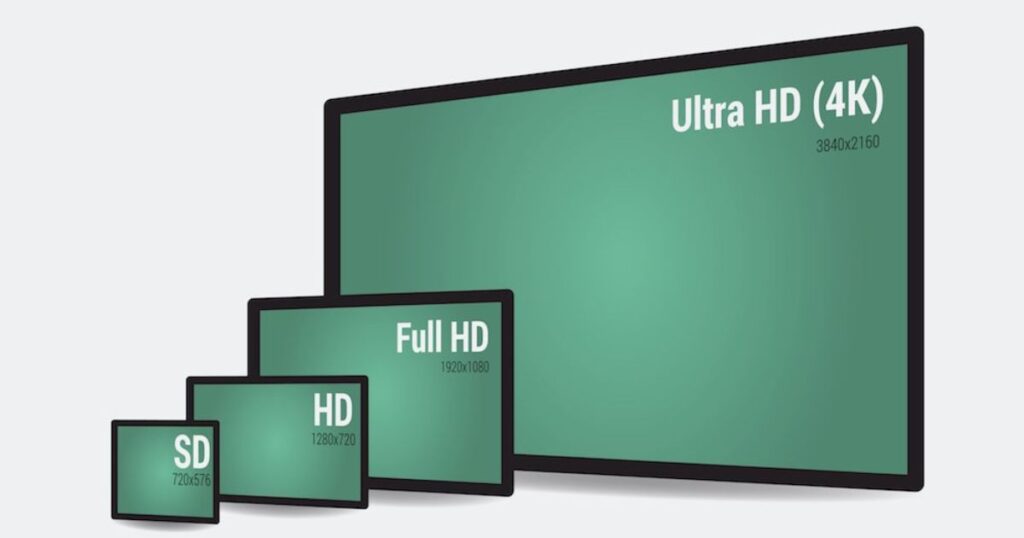
Ideal screen sizes correlate to intended purposes:
- Office work benefits from 24-27″ monitors fitting compactly onto desks while providing ample workspace.
- Multitasking demands larger displays like 32″ allowing easier splitting into multiple windows.
- Imagery/video editing excels on high-resolution 4K 27-32″ screens bringing finer details into focus.
- Simultaneous gaming/chatting favors ultrawide curved monitors engulfing peripheral vision.
- Home entertainment soars on big format 43-49″ screens adding audio for a living room theater vibe.
Understand size suitabilities across scenarios to derive optimized real estate proportional to tasks.
Frequently Ask Questions
What is the difference between a desktop computer and a monitor?
A desktop computer is the main processing unit that contains the CPU, RAM, storage, etc. A monitor is an external display screen that shows the visual output of the computer.
What are the 5 uses of a monitor?
1. Gaming 2. Work 3. Entertainment (movies, videos, etc.) 4. Graphic design 5. Multitasking
What are the 3 types of computer monitors?
The 3 main types are CRT (Cathode Ray Tube), LCD (Liquid Crystal Display), and LED (Light Emitting Diode) monitors.
What is the definition of a computer screen?
A computer screen or monitor is the visual display unit used to view the graphical user interface and multimedia content of a computer system. It displays pictures, videos, and other visual information.
Final Thoughts
As an integral output device coupled with PCs, computer monitors continue advancing visualization needs through larger sizes, higher resolutions, and variable refresh capabilities. Understanding different display technologies and how key specifications impact tasks personalizes selections catered for individual use cases assessed objectively. With compatibility standards broadening the adoption of optimized connectivity as well, seeing visual content on computer systems remains continuously optimized.
Whether using monitors for work, study, or entertainment, the right display enhances productivity and immersion aligned with applications and budget priorities. Proper care extending service life complements well-researched purchases tailored toward habitual functions. As interface technology progresses ever thinner and sharper, so too will the monitor experiences empowering all kinds of computing activities through superb visualization. Staying informed maintains advantages as an informed consumer.











