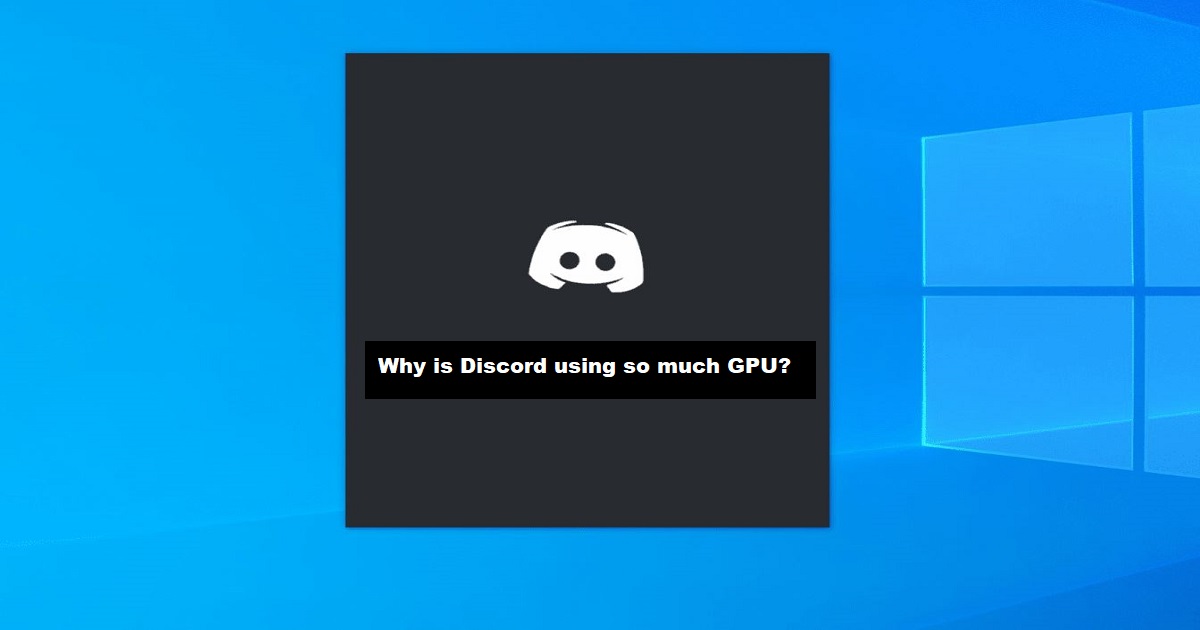Discord uses a lot of your computer’s graphics power (GPU) because it makes video calls, shows animated emojis, and runs features that make the app look nice. Sometimes, this can cause your computer to slow down a bit or make it heat up. But you can adjust settings to make Discord use less GPU power if needed.
Are you wondering: Why is Discord using so much GPU? If you’ve ever noticed your computer struggling while using Discord, you’re not alone. In this article, we’ll unravel the mystery behind Discord’s GPU usage and provide you with simple solutions to make your experience smoother.
Discord’s extensive use of your computer’s GPU is due to its commitment to delivering top-notch video calls and vibrant features like animated emojis and GIFs. These enhancements demand additional graphical resources to ensure a visually appealing experience. Occasionally, this heightened GPU activity may lead to performance lag or an increased temperature.
Understanding Discord’s GPU Usage
Before diving into why Discord utilizes your GPU, let’s understand what this usage entails:
Video Calls and Screensharing

Discord allows users to make video calls and share screens. These features require GPU resources to ensure smooth video and graphics transmission.
Hardware Acceleration
Discord employs hardware acceleration to enhance its performance. This means it offloads certain tasks to the GPU to reduce strain on the CPU.
Animated Emojis and GIFs
Discord’s fun and expressive features, like animated emojis and GIFs, rely on the GPU for rendering and display.
The Impact on GPU Performance
When Discord puts a heavy load on your GPU, it can have an impact on how well your graphics card performs. You might notice that other tasks or games you’re running alongside Discord could experience slower frame rates or lag. This happens because your GPU’s resources are shared, and when Discord uses a significant portion, it leaves less room for other applications to function smoothly.
In addition to performance drops, another effect of Discord using your GPU is increased power consumption. When the GPU works harder, it draws more electricity, which can lead to higher energy bills. It’s essential to be aware of this, especially if you’re on a laptop or using a system with power efficiency in mind.
Lastly, the increased usage of your GPU can cause it to generate more heat. To avoid overheating, ensure your computer has sufficient cooling mechanisms in place. Adequate cooling helps in maintaining a balanced temperature, preventing overheating-related issues, and extending the lifespan of your GPU.
Common GPU-Related Concerns
When it comes to GPUs, a few common worries tend to pop up. Gamers might notice their games slowing down when the GPU is heavily used, causing those frustrating frame drops. Plus, an overworked GPU can warm up your system, so keeping things cool is crucial.
For laptop users, the increased GPU usage in apps like Discord can drain the battery faster, affecting how long you can use your device untethered. It’s all about finding that balance between using the GPU for what you need and addressing queries like, Is Rust CPU or GPU Heavy? to ensure it doesn’t put a damper on your overall experience.
Optimizing Discord for Your System
Optimizing Discord for your system is essential to striking the right balance between enjoying its features and not overloading your GPU. Here’s a simple table to help you understand the key steps to optimize your Discord settings:
| Optimization Steps | Description |
| Update GPU Drivers | Keep your GPU drivers up to date for improved performance. |
| Reduce Discord’s Impact on Gaming | Use Discord’s Game Mode to minimize GPU usage during gameplay. |
| Choose the Right Video Quality | Adjust video quality settings to find a balance between visuals and GPU usage. |
| Limit Background Applications | Close unnecessary background apps to free up GPU resources. |
By following these steps, you can enhance your Discord experience while ensuring it doesn’t strain your GPU excessively.
Optimizing Discord’s GPU Usage
- Adjusting Discord’s settings can help optimize how much of your computer’s graphics power (GPU) it uses.
- Lowering the video quality during calls can reduce the strain on your GPU, ensuring smoother performance.
- Disabling hardware acceleration in Discord’s settings can ease the burden on your GPU.
- Closing unnecessary background apps frees up GPU resources for Discord to function better.
- Regularly updating your GPU drivers can provide optimizations that enhance Discord’s performance.
- Using the ‘Game Mode’ feature while gaming can minimize Discord’s GPU usage, preventing interference with your gaming experience.
FAQs
Is it common for Discord to use GPU resources?
Yes, it’s common for Discord to use GPU resources, especially during video calls and screensharing.
Can Discord’s GPU usage impact gaming performance?
It can have a minor impact on gaming performance if Discord uses a significant portion of your GPU, but optimization can help minimize this.
Are there any alternatives to Discord that use less GPU?
There are alternatives, but Discord’s GPU usage is manageable with the right settings.
Is there a way to limit Discord’s GPU usage during calls?
Yes, you can adjust video quality settings during calls to reduce GPU usage.
What should I do if I experience overheating issues due to Discord?
Ensure your system has proper cooling, close unnecessary applications, and consider optimizing Discord’s settings to reduce GPU usage.
Conclusion
In understanding why is Discord using so much GPU, we’ve uncovered the essential factors contributing to this phenomenon. Discord’s focus on delivering high-quality video calls and engaging visuals can sometimes strain your computer’s GPU.
With the right adjustments and optimizations, you can strike a balance between enjoying Discord’s features and maintaining your system’s performance. By updating GPU drivers, utilizing Discord’s Game Mode, and selecting the appropriate video quality, you can ensure Discord runs smoothly without overloading your GPU.
The impact of Discord’s GPU usage may vary from one system to another, but these simple steps can help you make the most of Discord while keeping your computing experience hassle-free. So, dive into Discord’s world of communication and entertainment, knowing you have the knowledge to make it work seamlessly on your system.